Missing your Microphone or Game audio?
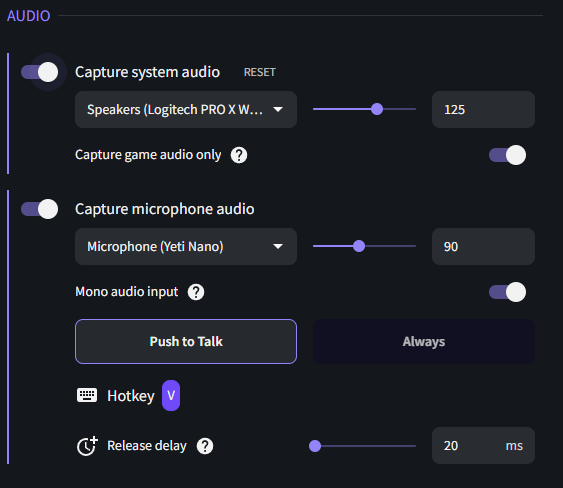
If you happen to notice that your latest recording is missing your Microphone or Game audio, please checkout the workarounds listed below! If none of those work for you, we'd be more than happy to debug the issue with you on our Discord's Technical Support Channels!
Do you have Instant Replay enabled?
If you have Instant Replay enabled, you might be encountering a bug we're troubleshooting on Overwolf Version 256- If so, you should be able to workaround the issue by following the steps below~
1.) Close any running games & open up your Overwolf Settings
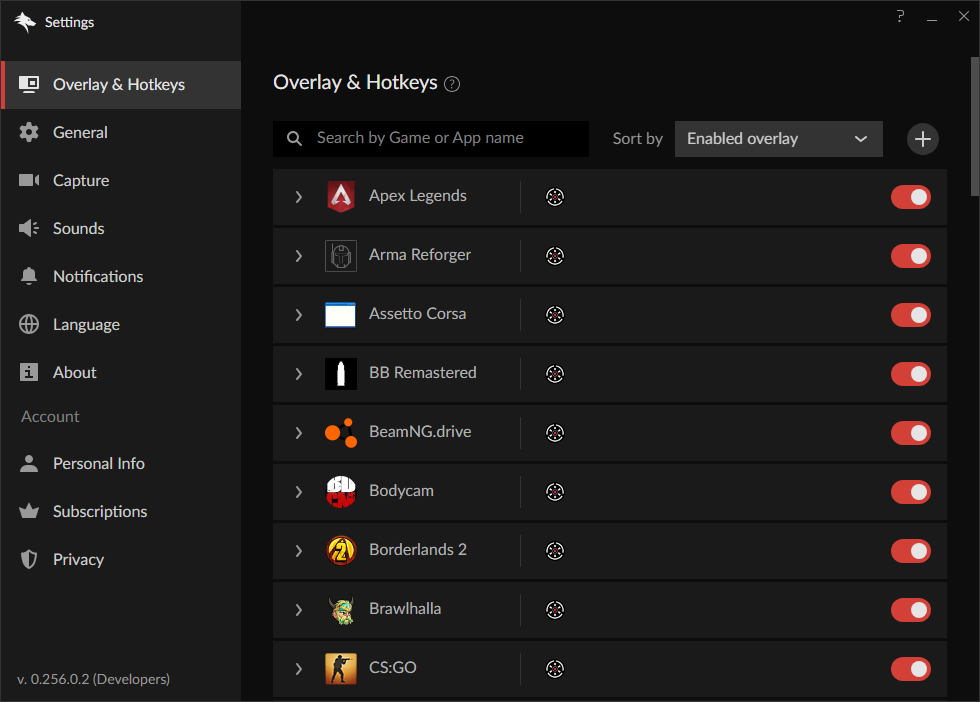
2.) Click on the "Capture" tab on the left
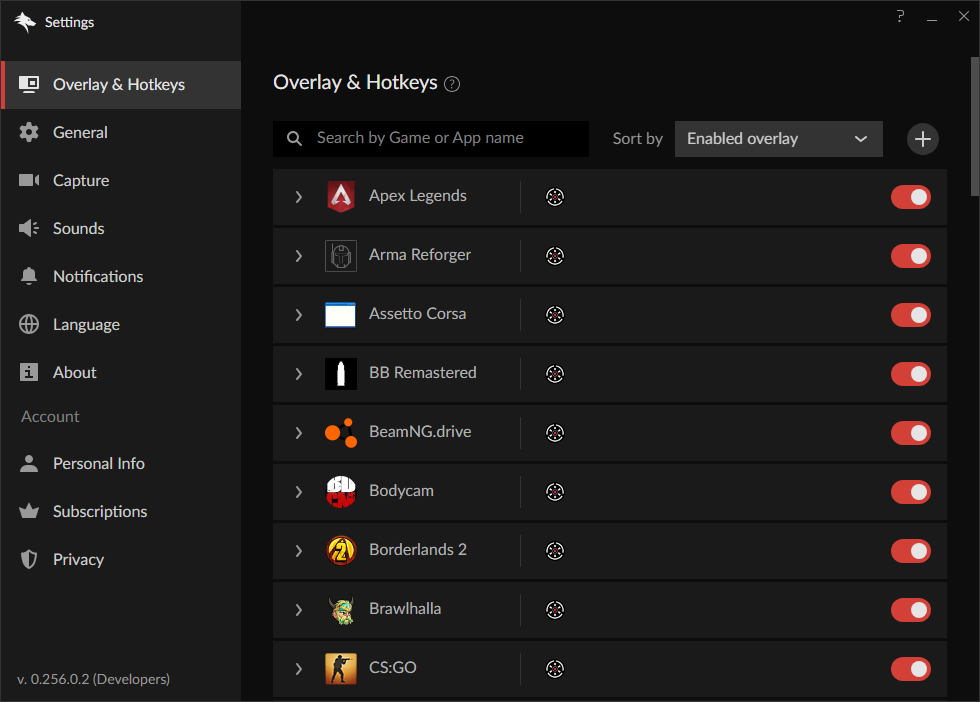
3.) Click on the "Audio" button in the "Capture" settings
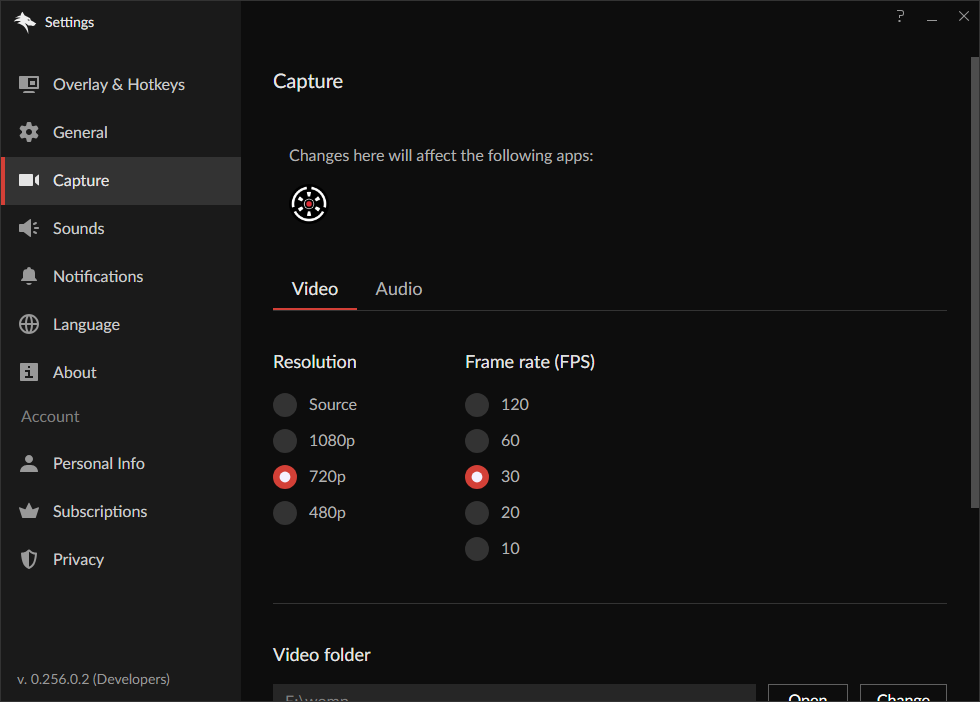
4.) Change the currently selected "System sound" device to the device you'd like to record on
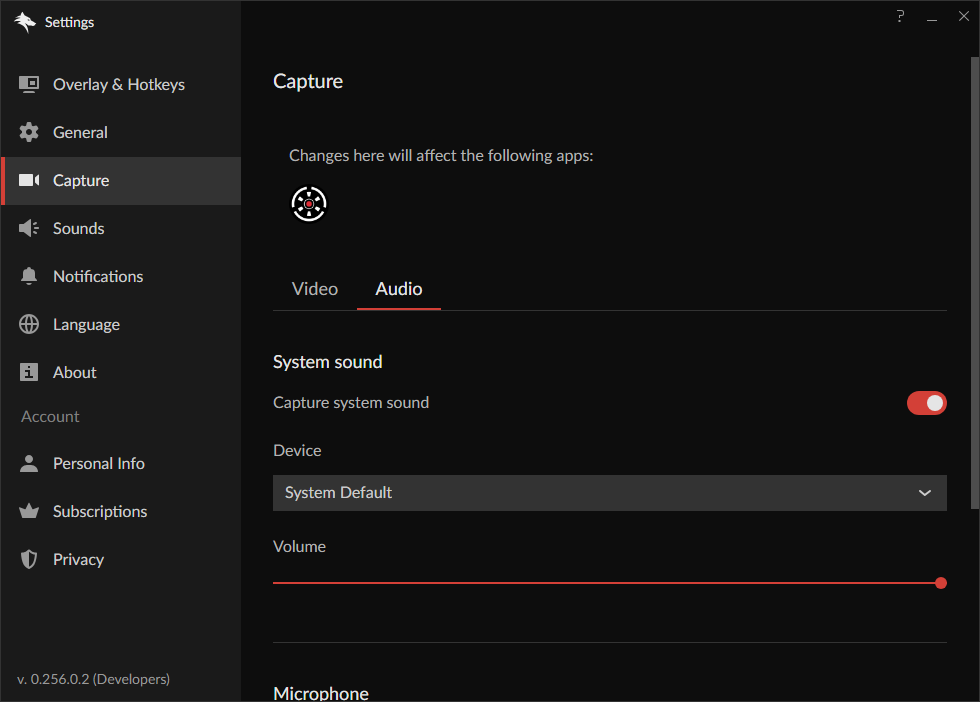
5.) Do the same for the "Microphone" device
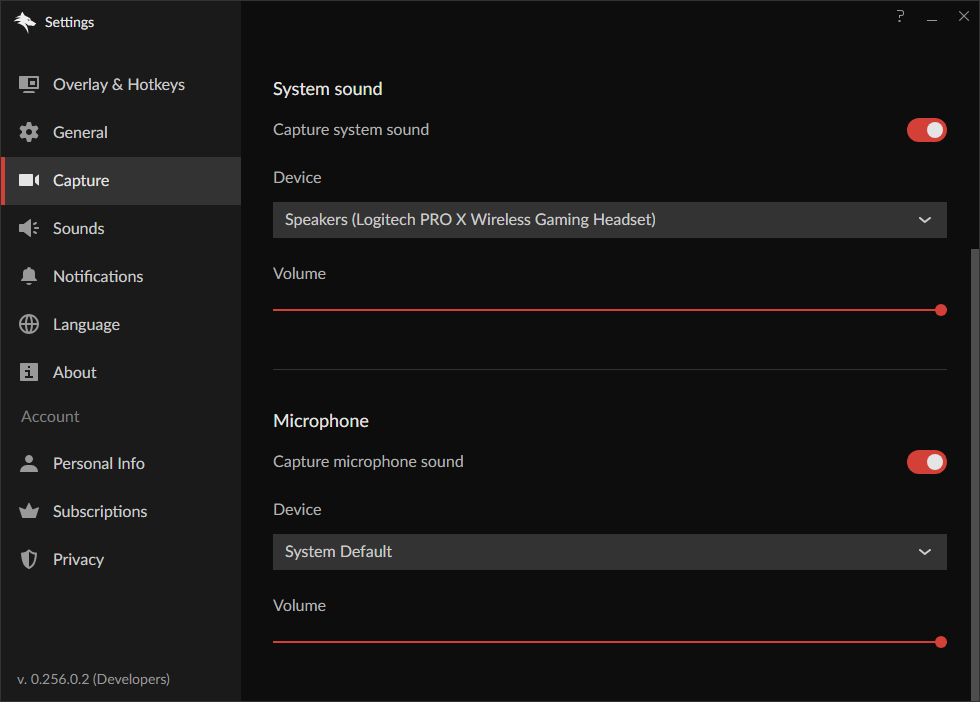
Does your headset offers more than one audio device?
Some audio devices (like the Steelseries Arctis Pro or the HyperX Cloud Alpha S) offer a 'chat' and 'game' audio device, allowing you to split up & organize the audio being played on your PC.
Unfortunately, Insights Capture is unable to record on both of the audio devices offered by your headset or microphone at this time.
This is being addressed, but for now, you'll need to have your applications play audio on the device that you're recording.
Avoid using the 'System Default' version of your device
In your settings you may see your headset, or microphone twice!
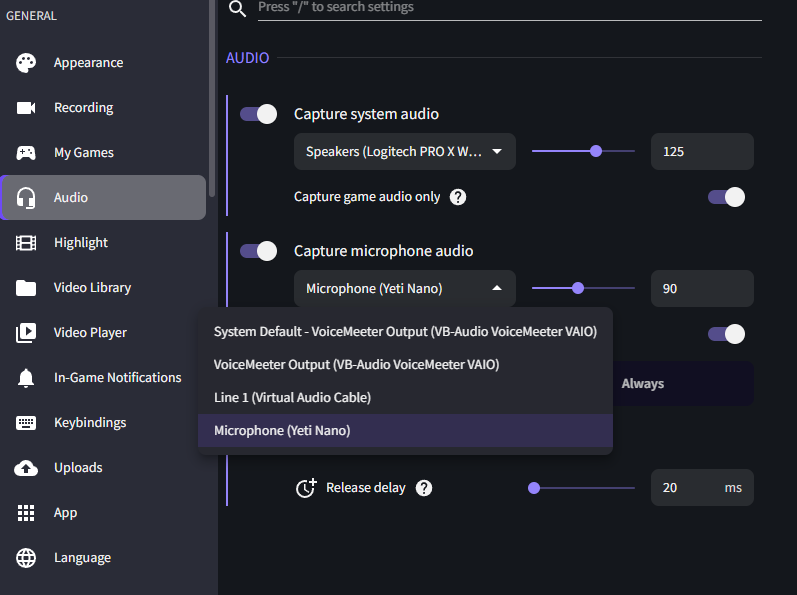
Make sure you're not recording on the headset or microphone that starts with 'System default'!
This'll ensure that Insights Capture is always passing the correct device information to the internal recording service~