Recording your first game
Recording with Insights Capture is super easy: just hop into your favorite supported game, and you should see our little blue overlay in the bottom right corner like so!
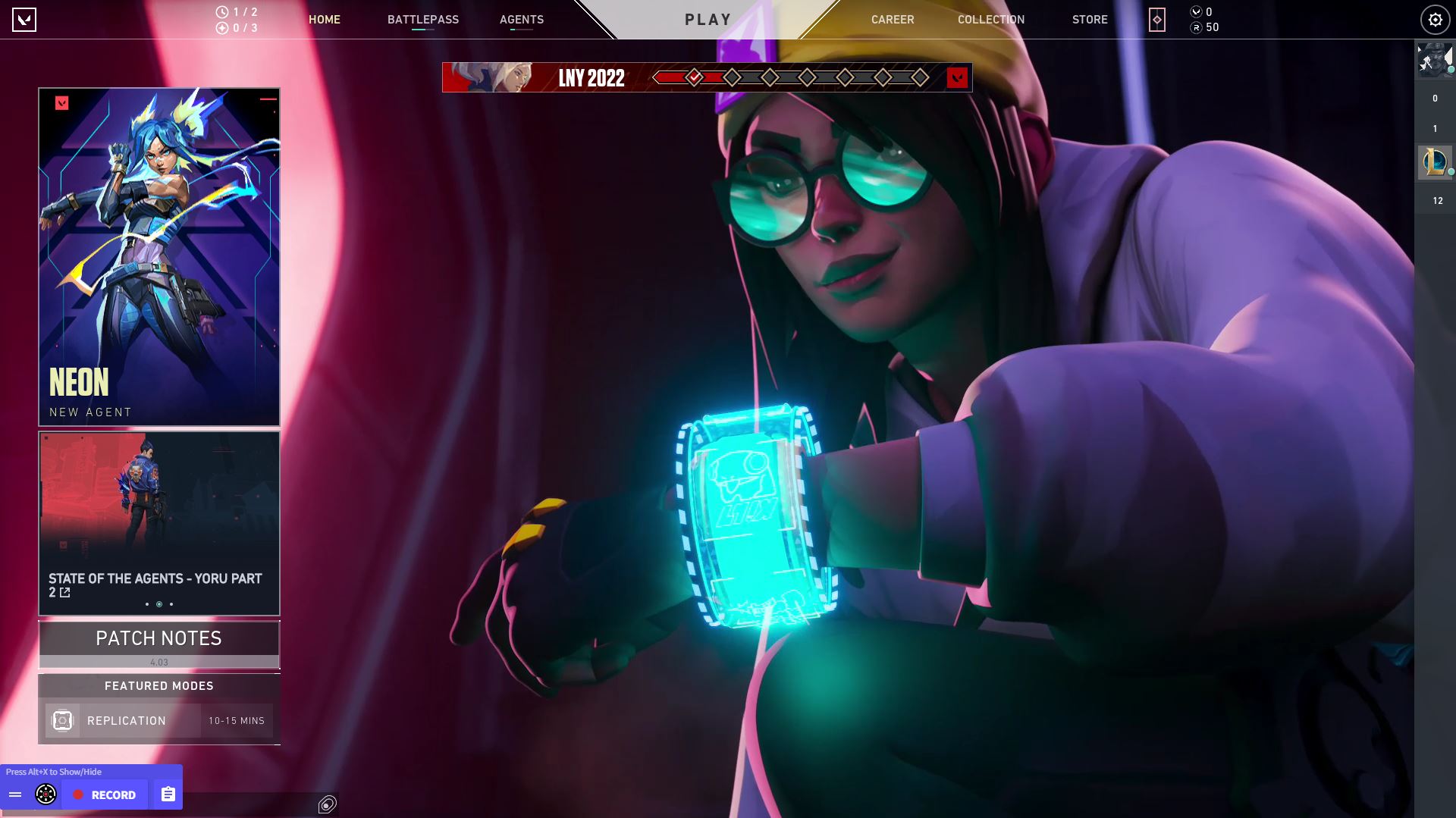
From there you can queue up for any game mode you'd like, and Insights Capture's Auto Record feature should kick in once you get into the game, recording your entire match from start to finish! Of course, if you'd like to record your whole play session, or just like manually recording your matches yourself you can always start recording by clicking on the "Record" button on the IC Overlay, or by hitting the "Start/Stop Recording" hotkey on your keyboard (by default the keybind is F7).
You also can use our Instant Replay feature to capture the last few seconds of gameplay via the default F6 keybind! Just remember that by default, the Instant Replay feature is off, so you'll have to enable it via Insights Capture's settings page, under the Recording tab.
Below you can see what the Auto Record process looks like in action:
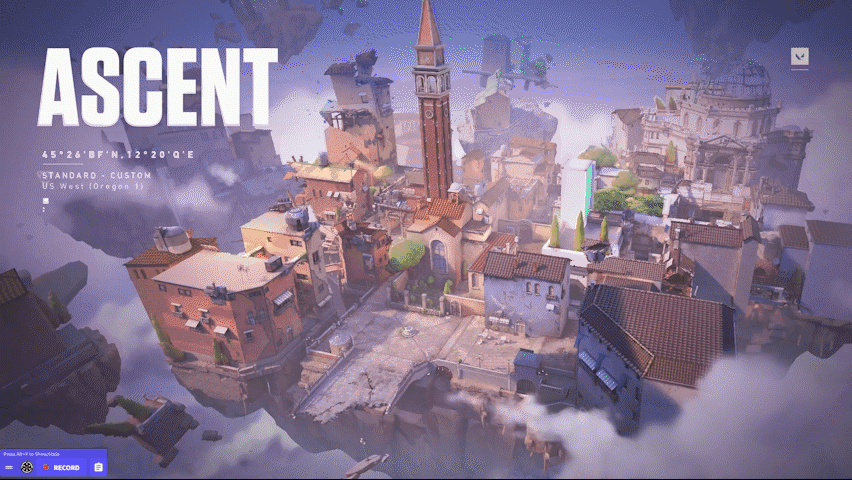
If you have any troubles with the recording process, please check out our recording troubleshooting page, and if you can't find your answer there, don't hesitate to ask on our Discord!