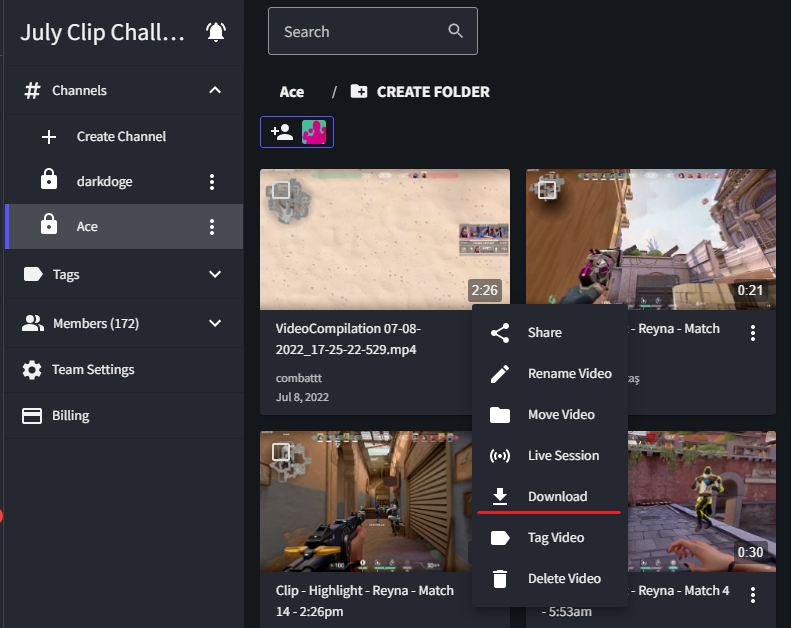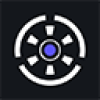- Edited
Uploading Insights Capture Videos to your Phone
When you connect your phone to your computer, your file explorer should allow you to drag the raw video files to your phone.
You can find the raw video file for a video recorded with Insights Capture via the "Show File" button, that can be found in a video card's context menu. You can access a video card's context menu by clicking on the three dots located on a video card in your Insights Capture app. Once the "Show File" button is clicked, Insights Capture will open your Windows File explorer and highlight the file for your video in blue. From there you can drag and drop the file into your phone (or really anywhere!).
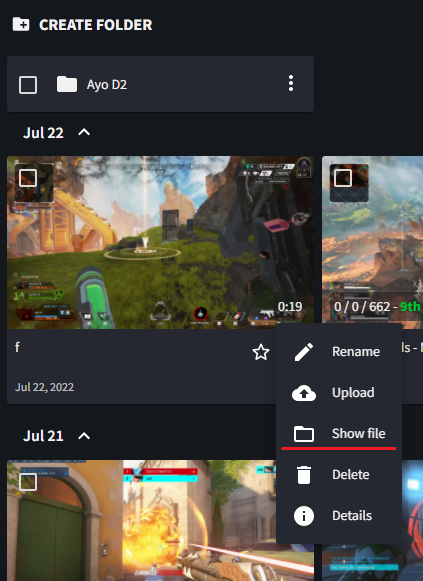
Downloading videos from Insights.gg to your phone
You can also visit your Insights.gg Dashboard on your phone, and download videos you've either uploaded manually or with Insights Capture! Simply click on the context menu of a video card (again, the three little dots located on a video card), and you should see a button to download the video!