Insights Capture has backups?
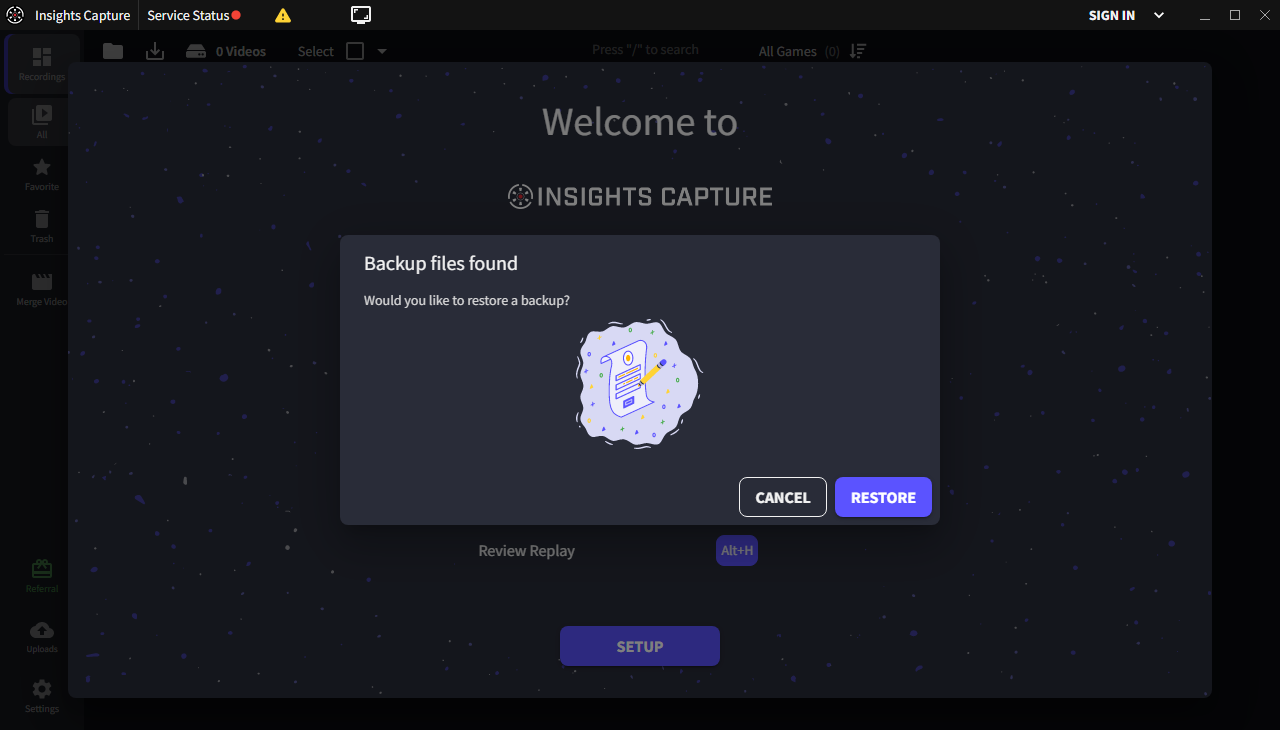
If you haven't taken a look at all the files inside of your Insights Capture "video folder", then this might come as a surprise but Insights Capture automatically saves its internal app data to a backup file in your video folder on every app exit. This internal app data includes things like videos made, videos uploaded, game events, and even your Insights Capture settings.
Then in version 1.7.2.0 of Insights Capture, we introduced a new step in our installation process that checks for those previously saved backup files. If they're found, Insights Capture will ask if you'd like to restore from one; doing so will import all of the app data saved inside of that file, into Insights Capture.
Well how do I restore from a backup?
There's a long-form article on the subject here, but the simple TL;DR is that you just need to re-install Insights Capture :)
It's not working >:L
As of 3.2.2023 we're aware of two separate issues that can prevent you from restoring from a backup.
If you run into an issue that is not on this list please report it in the Insights Capture Discord. While it's possible that one of the following solutions work for you, we'd like to be aware of the issue so we can set up plans to fix it :D
I don't see the backup prompt at all
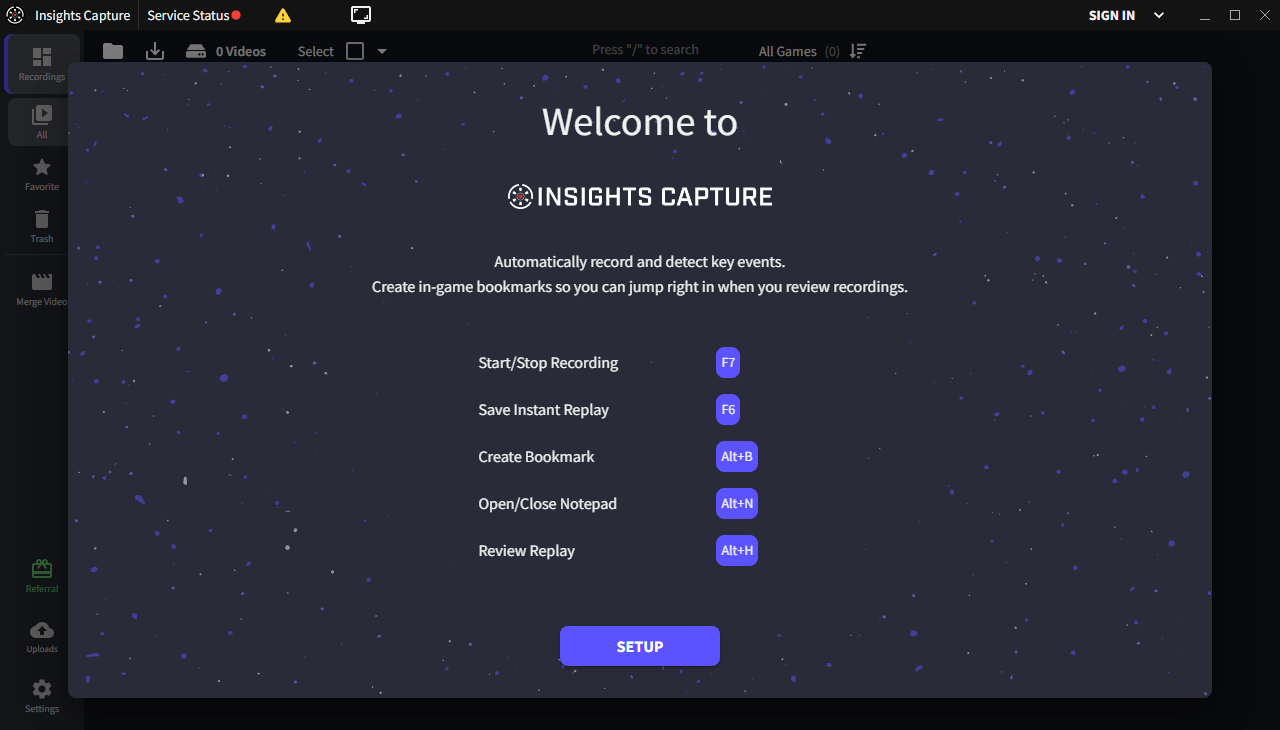
If you re-install Insights Capture and only see the "Welcome to Insights Capture" onboarding screen and not the "Backup files found" prompt, then I have good news and bad news.
The good news is that, as long as you still have the backup folder containing a backup file, we should be able to fix the detection issue and complete the backup process.
The bad news is that it's a little technically complicated- If you have any trouble at all following this guide, please reach out on our Discord. Feel free to ping me [@Aud - Insights.gg] or [@Aud#9488] in your message :)
So what's the issue?
The TL;DR is that Insights Capture is looking in the WRONG place for your backups.
When looking for backups, Insights Capture will first check your Overwolf Video Folder for a folder called "Insights Capture". If that folder exists, it'll then check that folder for a "backups" folder. If it's able to find the backups folder, it'll then check for backups and load them.
for you technical users, the file path Insights Capture is looking for is something like this
${overwolfVideoFolderPath}/Insights Capture/backups/Insights-Capture-${unixTimeStampInMilliseconds}.json
Typically what we see when working with users is that they had previously stored their Insights Capture video folder (which includes their backups) on a separate drive (for example D:/Videos/SomeFolder/ICClips), and then re-installed Overwolf.
When re-installing Overwolf, the locally stored app data for both IC & Overwolf were reset to their default values. Since the default Overwolf Video Folder setting is C:/Users/${your-user-name}/Videos/Overwolf, Insights Capture will look for backups in the folder C:/Users/${your-user-name}/Videos/Overwolf/Insights Capture/backups when in reality the backups are still stored on D:/Videos/SomeFoldfer/ICClips.
So how can I fix this?
Until we add a manual way of triggering the backup prompt (it's on the way, I promise :D), you'll need to move the backup folder to where Insights Capture expects them to be.
You can do this either by:
Moving the backups
1.) Find where your backups are stored on your device.
2.) Copy one of these files. If you don't know which one to use, just use whatever was most recently edited.
3.) Open your file explorer and open your "Videos" folder, C:/Users/${your-user-name}/Videos
4.) If there isn't a folder called "Overwolf", create it. Then open it.
5.) When in the "C:/Users/${your-user-name}/Videos/Overwolf" folder, if there isn't an Insights Capture folder already, create one and open it. (The space in "Insights Capture" IS important)
6.) When in the "C:/Users/${your-user-name}/Videos/Overwolf/Insights Capture, if there isn't a backup folder, create one and move your chosen backup file into it
7.) Re-Install. You should see the prompt now :)
Changing the Overwolf Video Folder
Note that this way isn't recommended, as it still requires you to create an "Insights Capture" folder, and store your backups in said folder.
1.) Open up your Overwolf settings, and navigate to the "Capture" tab. At the bottom, there should be a setting called "Video Folder".
2.) Click on the "Change" button next to the "Video Folder" option. Doing so should open up the Overwolf File Explorer.
3.) In the Overwolf File Explorer, navigate to and select the folder containing the folder that stores your Insights Capture videos & backup folder. For example, if your videos are stored in D:/some/folder/Insights Capture, you'll want to select the D:/some/folder folder.
4.) Now re-install Insights Capture. When it boots, it should look for your backups in D:/some/folder/Insights Capture/backups.
I was asked if I'd like to restore from a backup, but then the backups never load D:
There's a known issue where large backup file sizes or a large number of backup files can slow down and even crash the Insights Capture backup prompt.
While we've released a few fixes to prevent the large file size build-up & the crashing during file reading, it's still possible that loading the backups can take a while.
BUT, you can typically avoid this by deleting or moving all but the latest backup file in your backup folder