What are Overwolf Logs?
Overwolf Logs are just a collection of log files generated by Overwolf and the apps hosted on the Overwolf platform! These logs contain helpful debug information, that allows us to see what's going wrong when things aren't working properly :)
Note: Please do not create an Overwolf Ticket for your Insights Capture issue- Especially if an Insights Staff Member has requested your logs
While we are able to get your logs via the Overwolf Ticket system, it could take a day or two before we see them on our end. Sending us the logs yourself is usually the fastest method :)
How do I get my Overwolf logs?
First make sure your Overwolf App is running!
1.) Open your system tray
This can be done by clicking on the up-arrow on the right-hand side of your windows bar
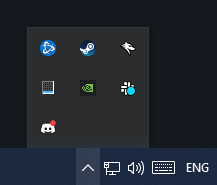
In that system tray you should see a white wolf icon, like in the screenshot above! If you don't, then double check that Overwolf is running~
2.) Right click the Overwolf Icon
You should see a menu like below :)
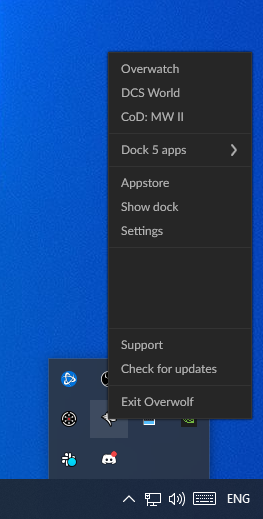
3.) Click on the support option at the bottom.
Doing so should open up a window like so!
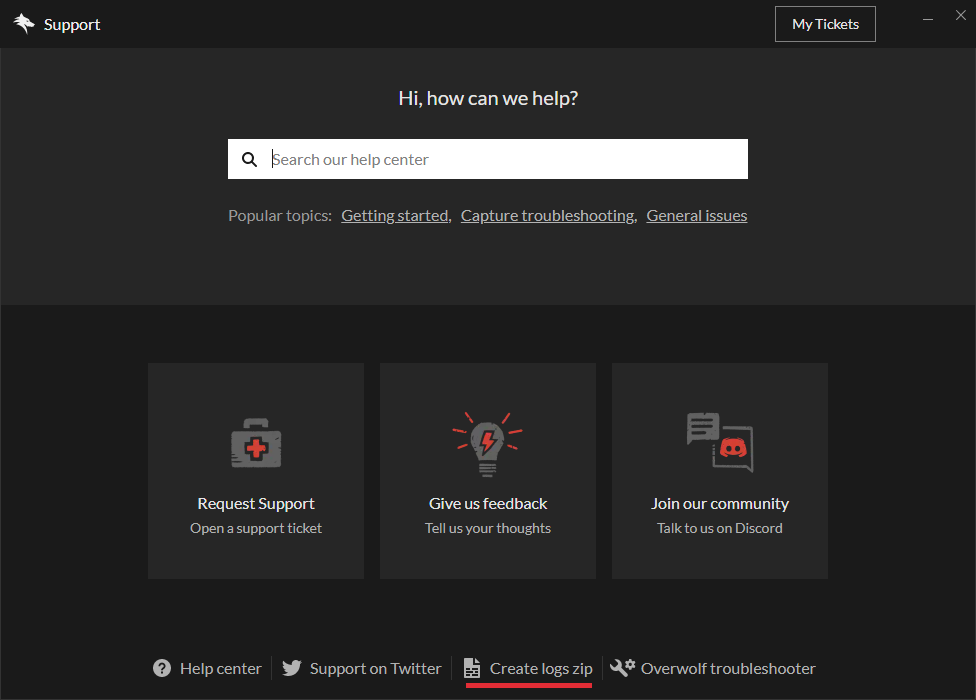
4.) Click the "Create logs zip" button!
On the Overwolf Support window that opens, there should be a "Create Logs Zip" button towards the bottom, underlined in red in the screenshot above!
Click that "Create Logs Zip" button.
That will generate the logs we're looking for, and save them to your desktop! It'll also open up your file explorer with the log zip highlighted, like in the image below~
From here, you can drag & drop that zip file wherever it was requested (your email, Discord, etc)
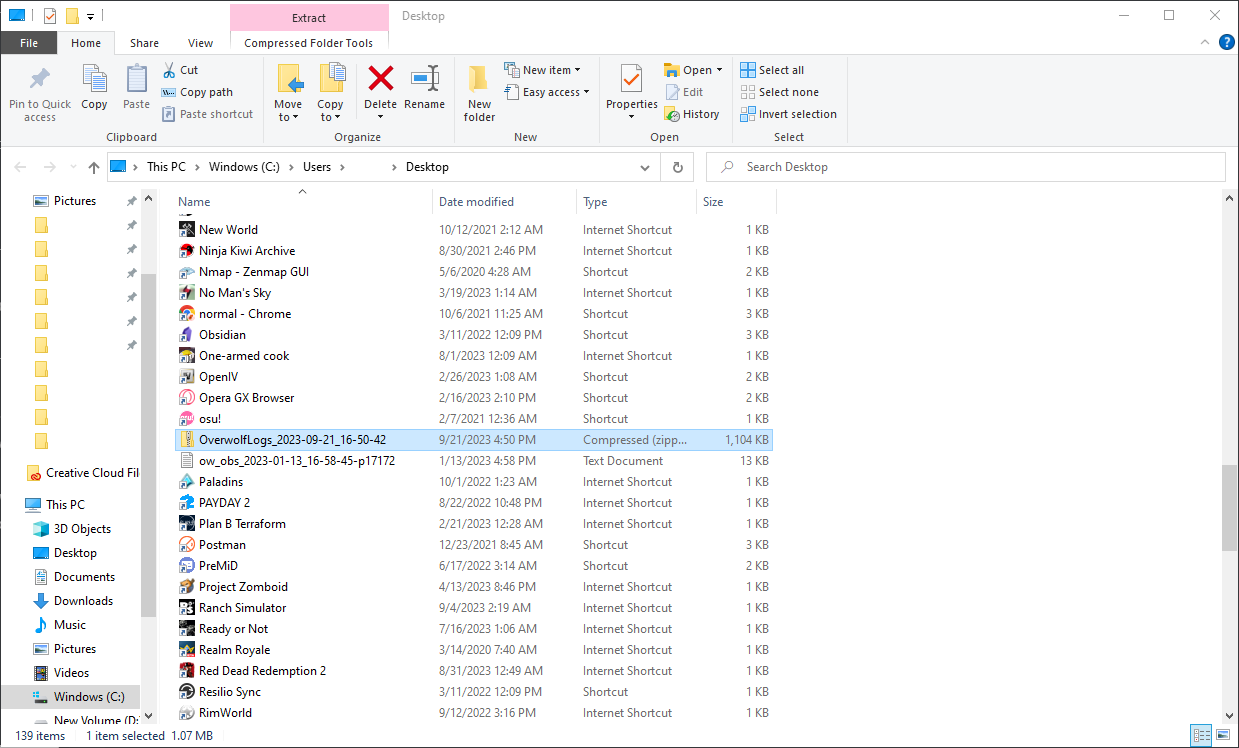
I'm having troubles D:
If you're confused, or running into any problems, Please reach out on our Discord's Technical Support Channels