What does the Input Overlay do?
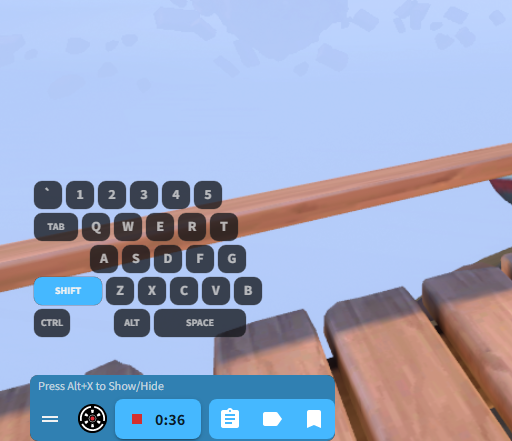
The Input Overlay is another newly added Elite Feature, that allows you to record the keystrokes you're making while in your favorite game! This'll allow you to make sure you were pressing the right keys when reviewing your old plays :D
To learn more about the other Elite Features we've added and how to get subscribe to the Elite Plan, checkout this guide
How do I use the Input Overlay?
To get started using the Input Overlay:
- Open your Insights Capture Settings, and click on the Appearance Tab
- Scroll until you see the "Enable Input Overlay" setting, like in the screenshot above
- To enable the Overlay, just click the switch next to the "Enable Input Overlay" setting :)
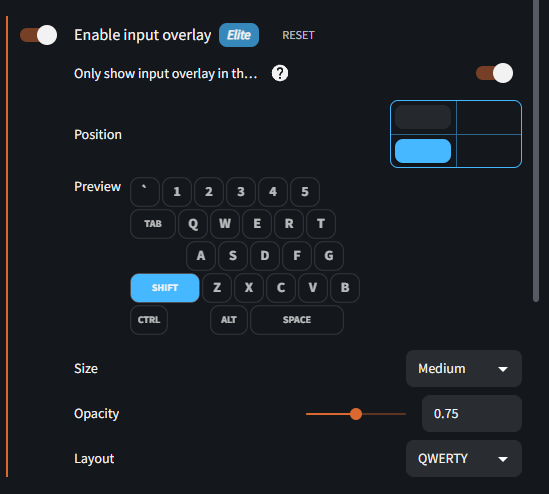
How do I change where the overlay is located?

You can change the position of the Input Overlay by clicking on one of the four boxes next to the "Position" setting, as shown in the screenshot above.
How do I change the format the keyboard is in?
- Under the "Enable Input Overlay" setting, you should see an additional setting called "Layout".
- Click the drop down next to that "Layout" setting, that will allow you to change between the following formats:
QWERTY (Default)QWERTZ AZERTY
Is there a format you'd like us to add? Reach out on our Discord :)
How do I hide the input overlay so it's not on my screen while I play?

Under the "Enable Input Overlay" setting, you should see an additional setting called "Only show input overlay in the recording".
Toggle that setting on to avoid seeing your Input Overlay while you're playing your game :)