How to Record Apex Legends on PC for Free: Best Software Option
Want to record your Apex gameplay without your PC sounding like it’s about to take flight? This guide shows you exactly how to record Apex Legends on PC for free, without lag, without stress, and without OBS making you cry. Learn the easiest setup, auto-save your insane clips, and finally show your squad those “totally real” 1v3 clutches. Perfect for grinders, meme-makers, and anyone who wants their highlights to look as good as they felt.
Whether you are grinding ranked, practicing your aim, or chasing your next viral clip, learning how to record apex legends on pc is one of the best ways to improve and share your gameplay. Apex Legends is fast-paced and built on movement, split-second decisions, and mechanical precision, so having high-quality recordings helps you review mistakes, create highlight reels, and grow your streaming or content presence.
But here’s the good news: you don’t need expensive software or a high-end recording setup to start capturing Apex gameplay. In fact, with the right free tool, you can record smooth, high resolution gameplay without sacrificing FPS.
This guide covers the best free software for recording Apex Legends on PC, how to set it up, and why it outperforms other common recording softwares. If you want a reliable, lightweight, and frustration-free way to capture your matches, you’re in the right place.
Why Recording Apex Legends Matters
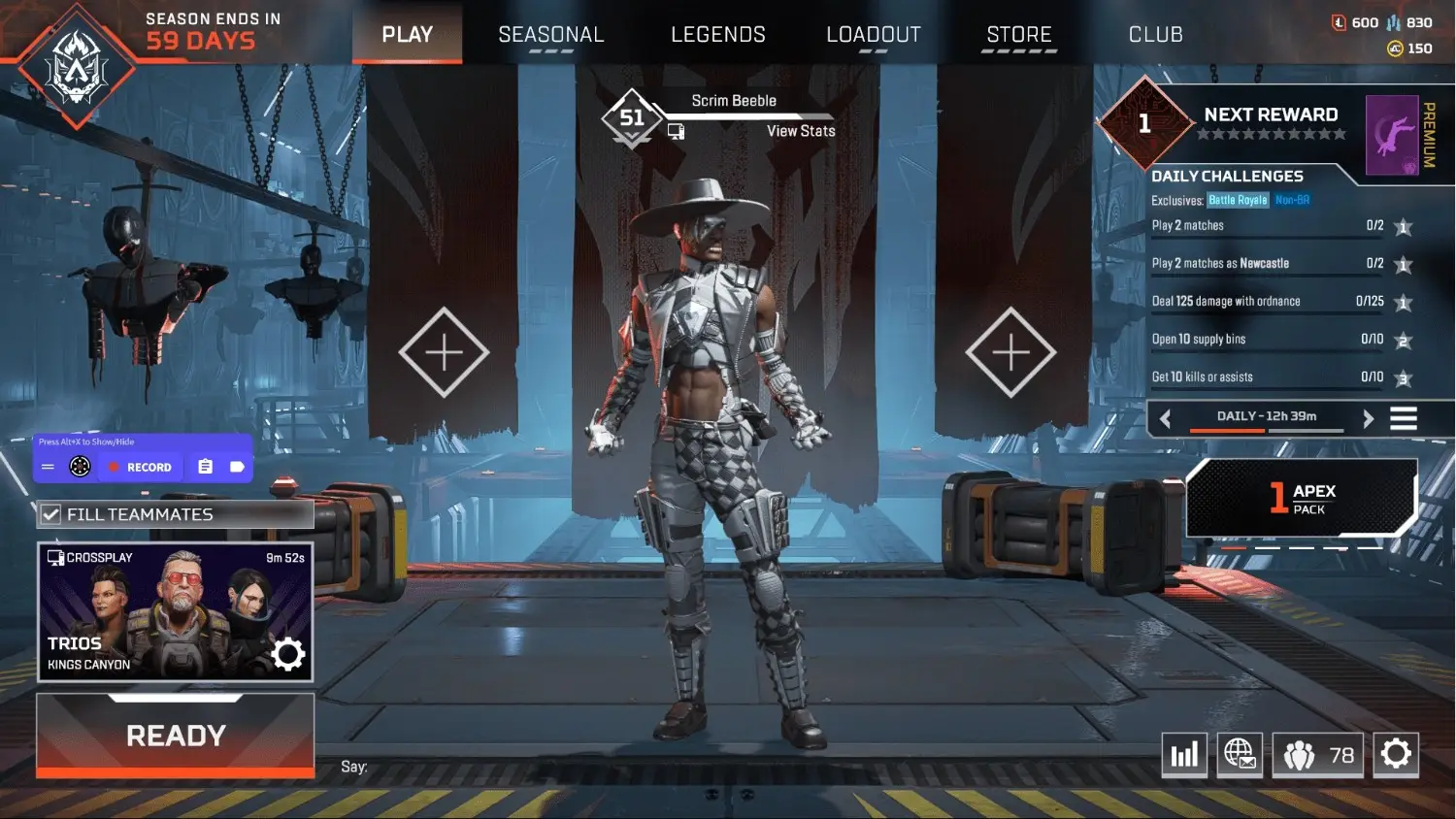
Apex Legends is all about speed, reflexes, and strategy. Every round can be packed with moments worth capturing: clutch kills, insane escapes, or perfectly coordinated team plays. Recording your gameplay allows you to:
- Analyze your performance to improve over time.
- Create content for YouTube, TikTok, or social media.
- Share highlights with your squad and friends.
- Relive epic moments that might otherwise be lost.
To record your gameplay effectively, you need software that is lightweight, easy to use, and capable of capturing high quality footage without affecting your game performance.
Best Free Software for Recording Apex Legends
There are many free tools you can use when learning how to record apex legends on pc, but not all of them deliver the smooth, high-quality experience the game demands. Options like OBS Studio, Nvidia ShadowPlay, and Xbox Game Bar work well for basic recording, but each comes with limitations that can make them less ideal for fast-paced Apex Legends gameplay:
- OBS Studio: Powerful and highly customizable, but the learning curve can be steep for beginners. Setting up the right resolution, frame rate, and recording formats can take time, which isn’t ideal if you want to capture gameplay quickly.
- Nvidia ShadowPlay: Great for Nvidia GPU owners, but it’s limited to Nvidia hardware. If you don’t have a compatible graphics card, this isn’t an option.
- Xbox Game Bar: Built into Windows 11 and easy to use, but it can be buggy, lacks advanced editing features, and sometimes struggles with recording high FPS gameplay.
This is where Insights Capture comes in. Unlike other options, Insights Capture is designed specifically for gamers who want simplicity, speed, and high-quality recordings without hassle.
{{button}}
Why Insights Capture is the Best Choice
Insights Capture stands out because it combines ease of use with professional grade recording capabilities. Here’s why it’s the best free option for Apex Legends players:
- Lightweight & Optimized: Runs smoothly in the background without impacting your Apex Legends performance.
- High Quality Recording: Capture in 1080p or higher with customizable frame rates.
- Automatic Highlights: Insights Capture can automatically detect and save your best plays, so you don’t have to sift through hours of footage.
- Simple Setup: You can start recording with just a few clicks, no complicated configuration needed.
While competitors may offer similar features, Insights Capture is specifically tailored to the needs of gamers who want a balance between performance and quality. Its automated highlights system is particularly useful for Apex Legends, where moments of action happen quickly and unpredictably.
See more: How to Record Fortnite on PC Like a Pro Streamer
How to Record Apex Legends on PC by Insights Capture
Recording Apex Legends with Insights Capture is easy and efficient, especially once you understand how to record apex legends on pc correctly. Follow these steps to start capturing your gameplay today:
Step 1: Download Insights Capture
- Go to the official Insights website.
- Click the Download button for the Windows version.
- Run the installer and follow the prompts to complete installation.
Step 2: Configure Your Settings
Once installed, open Insights Capture and adjust your recording settings:
- Resolution: Set it to match your monitor or choose 1080p for high-quality recordings.
- Frame Rate: Select 60 FPS for smooth gameplay, or 30 FPS if you want smaller file sizes.
- Audio: Make sure both game sound and microphone input are enabled if you want to record commentary.
- Highlights: Enable Instant Replay for automatic highlight detection so Insights Capture can save key moments in Apex Legends without you manually pressing record.
Step 3: Start Recording
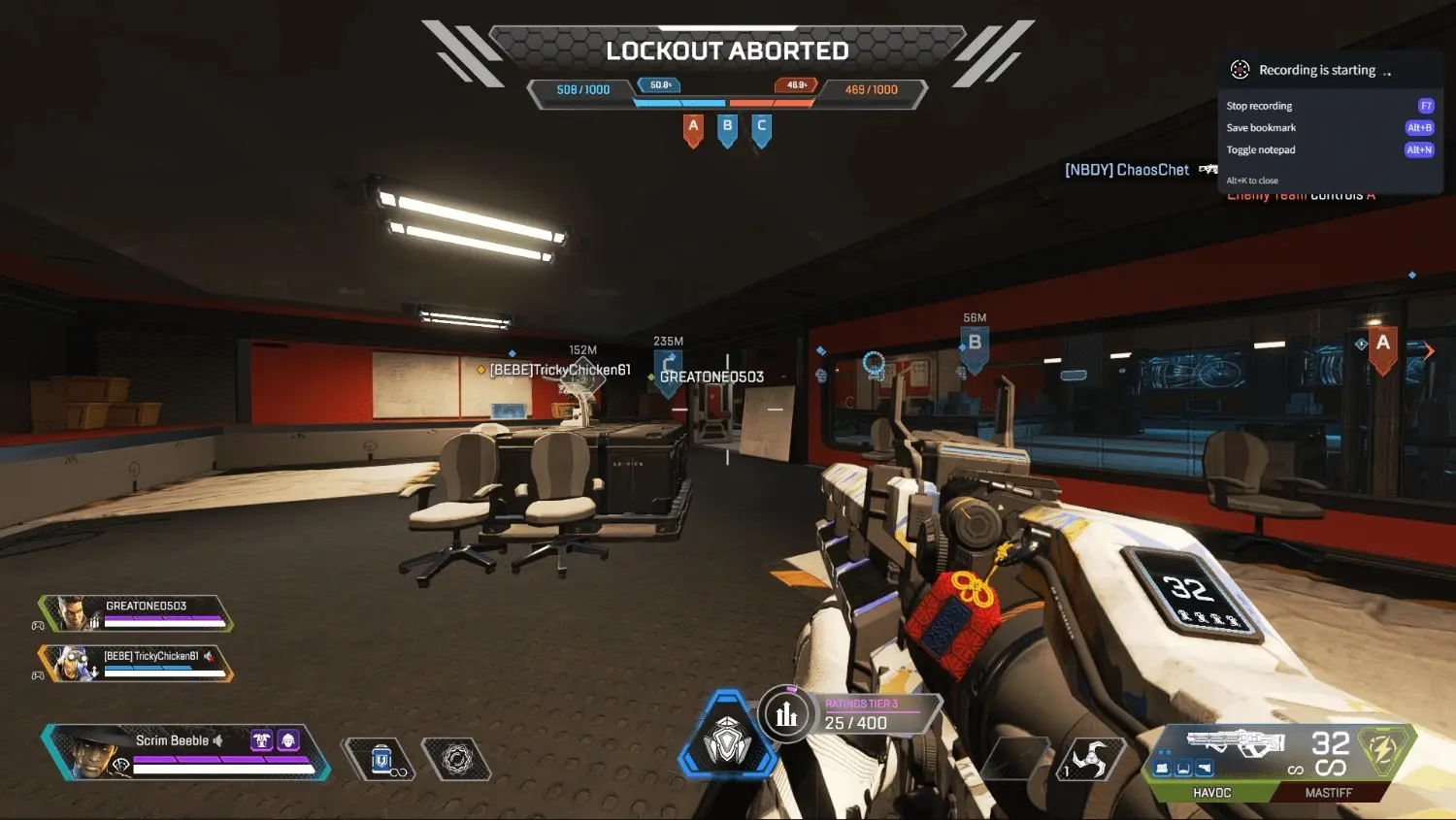
- Launch Apex Legends.
- Open Insights Capture and press the Record button.
- Play your game as usual, the software will run in the background, capturing everything.
- If you enabled the Instant Replay feature, Insights Capture will automatically save your best plays as short clips.
Step 4: Access and Edit Your Clips
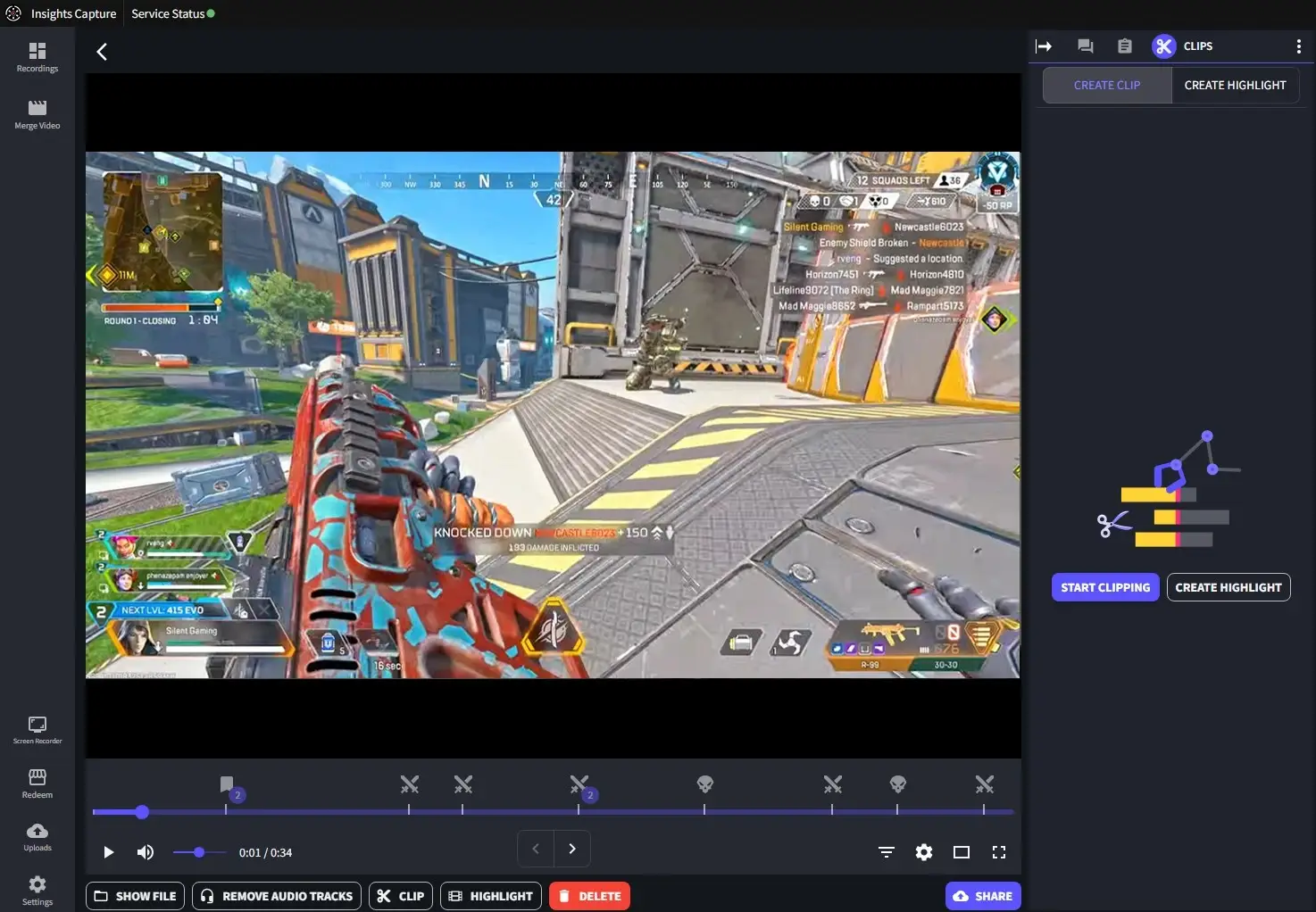
Access and Edit Your Clips
After your session, you can view all recorded footage within Insights Capture:
- Clips & Highlights: Your automatic highlights will be saved separately for easy review.
- Full Recordings: Export full matches if you want to create longer content or analyze gameplay in detail.
- Editing Tools: Quickly trim or combine clips before sharing on social media or YouTube.
Tips for the Best Recording Experience in Apex Legend

- Use a Secondary Drive: Save recordings to a separate SSD or HDD to avoid performance drops.
- Close Unnecessary Programs: Free up RAM and CPU resources to ensure smooth gameplay recording.
- Check Audio Levels: Ensure your microphone and game audio are balanced to make commentary clear and enjoyable.
- Experiment with Settings: Try different resolutions and frame rates to find the optimal balance between quality and file size.
See more: How to Record Call of Duty Gameplay on PC in 4K Ultra Settings
FAQs: How to Record Apex Legends on PC
1. What’s the best free software for how to record Apex Legends on PC?
Insights Capture is the best free tool because it records high-quality gameplay with almost no performance impact. It’s lightweight, beginner-friendly, and automatically saves highlights during Apex fights.
2. How do I record Apex Legends without lag?
Use GPU-based encoding (NVENC or AMD AMF) and a lightweight tool like Insights Capture. Close background apps, set Fortnite to Performance Mode, and record at 1080p 60 FPS for maximum smoothness.
3. What are the best settings to record Apex Legends?
Most players get the best results with 1080p resolution, 60 FPS, and a bitrate between 12,000–20,000 kbps. Match your recording FPS to your in-game FPS for smoother motion.
4. Can I record Apex Legends on a low-end PC?
Yes. Insights Capture is optimized for low-end systems. Lower your resolution (720p–1080p), reduce Apex graphics settings, and use GPU encoding to avoid lag.
5. How do I automatically save Apex highlights?
Enable Instant Replay in Insights Capture. It automatically saves your best plays, including knocks, squad wipes, and clutch escapes.
Conclusion
Capturing your Apex Legends gameplay doesn’t have to be complicated or expensive. While OBS Studio, Nvidia ShadowPlay, and Xbox Game Bar are capable, they each have limitations that can hinder your recording experience. Insights Capture provides the perfect combination of ease-of-use, high-quality recording, and performance optimization, making it the top free choice for Apex Legends players.
By following the steps above, you will understand how to record apex legends on pc with smooth, reliable quality. You can record full matches, automatically save epic highlights, and share your best plays with friends or your online audience. Whether you want to improve your skills, create content, or relive your favorite moments, Insights Capture makes recording Apex Legends simple and effective. Contact us now!






