Ready to go? Start recording today!




Your full recordings are auto-broken into clean, digestible moments.
.webp)




No filler. No downtime. Instantly jump to the hype plays.
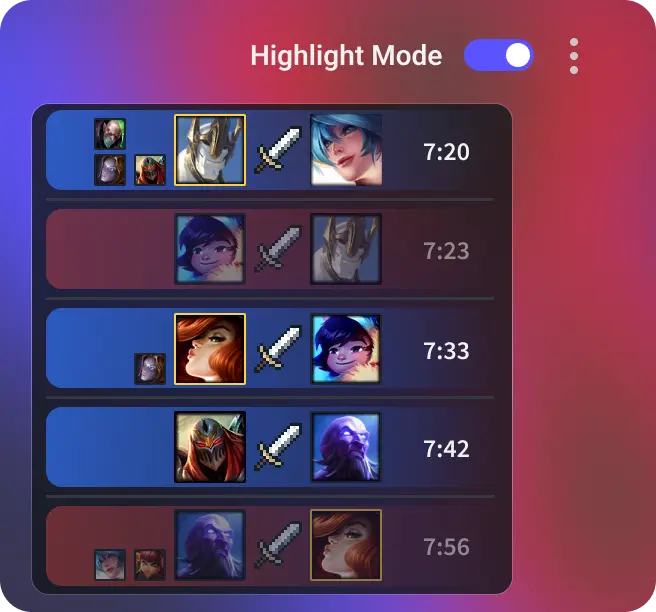




Build a clean mini-montage of your best matches in seconds.
.webp)




record
game review
video library
Automatically capture your best moments or entire matches while playing your favorite game.




Create clips based on the timestsamped Kills/deaths or funny moments.




Share your edited video with the world by uploading it to your preferred platform.




