How to Record League of Legends in High Quality 4K Without Lag
Want your League of Legends gameplay to look insanely crisp? This guide breaks down how to record LoL in smooth 4K using the best tools and pro settings. From clutch plays to full match breakdowns, learn how to capture every moment with zero lag and maximum style. Perfect for creators, streamers, and anyone who wants their highlights to actually shine.
League of Legends (LoL) is one of the most popular online multiplayer games in the world. Developed by Riot Games, it’s a competitive multiplayer online battle arena (MOBA) where two teams of five players face off to destroy each other’s Nexus. With millions of active players, LoL is known for its fast-paced action, strategic gameplay, and high-stakes tournaments.
Whether you’re a casual gamer, streamer, or content creator, recording your gameplay in high-quality 4K can help you showcase your skills, create tutorials, or share epic highlights with your audience. Recording in 4K, however, can put extra strain on your PC, potentially causing lag, stutters, or dropped frames. The key to smooth, crystal-clear recordings lies in combining the right software with optimized settings.
This guide will walk you through how to record League of Legends in 4K using Insights Capture, step by step.
What Is League of Legends?
League of Legends (LoL) is a global multiplayer online battle arena (MOBA) developed by Riot Games, where two teams of five players fight to destroy the opposing Nexus. Known for its fast-paced battles, deep strategy, and constantly evolving champion roster, LoL remains one of the world’s most-watched and most-played competitive games.
Many players are learning how to record League of Legend gameplay to capture epic outplays, create highlight reels, or share educational tutorials online. Streamers, content creators, and esports players depend on high-quality recordings to showcase precise mechanics, explain macro strategies, and analyze teamfights in detail. Smooth, high-resolution 4K recording is essential because it captures every movement and decision clearly, making your gameplay content more engaging, professional, and impactful.
Why Record League of Legends in 4K?
Recording League of Legends in 4K adds exceptional clarity and depth to your gameplay, giving viewers sharper champion models, smoother ability effects, and crisp map details. For creators who rely on visuals, whether making guides, educational content, or cinematic montages, using the best game recorder ensures every moment looks polished, detailed, and truly professional.

4K footage is incredibly valuable when learning how to record League of Legend content that looks sharp and professional. High-resolution videos make it easier for viewers to follow positioning, skill rotations, and objective control during tutorials or gameplay breakdowns. For creators aiming to grow on YouTube, TikTok, or Instagram Reels, 4K uploads stand out with a polished, cinematic look. Even if viewers watch on 1080p screens, YouTube’s higher bitrate for 4K videos delivers cleaner, more vibrant playback that elevates your content quality.
What You Need Before Recording
To record League of Legends in smooth and stable 4K, make sure your setup meets these essential requirements:
PC Requirements
- A modern CPU capable of multitasking (Intel i5/Ryzen 5 or better recommended).
- A strong GPU for hardware-based encoding (NVIDIA NVENC or AMD AMF).
- At least 16GB RAM for stable performance during long sessions.
- SSD storage for fast write speeds and zero recording stutter.
Software You’ll Need
- Insights Capture: Lightweight, free, and optimized for high-quality 4K game recording.
- Optional video editor such as: CapCut, DaVinci Resolve, Adobe Premiere Pro.
Optional Accessories
- Microphone for clean voice commentary.
- Webcam for facecam reactions or streaming-style content.
With these essentials ready, you’ll be able to capture sharp, lag-free 4K footage that’s perfect for editing, highlighting, or reviewing your gameplay.
Watch more: 10 Best Free Game Recorder Software
Step-by-Step Guide: How to Record League of Legends in 4K
Step 1: Download and Set Up Insights Capture
The first step is choosing the right recording software. Insights Capture is lightweight, optimized for gamers, and won’t slow down your system.
{{button}}
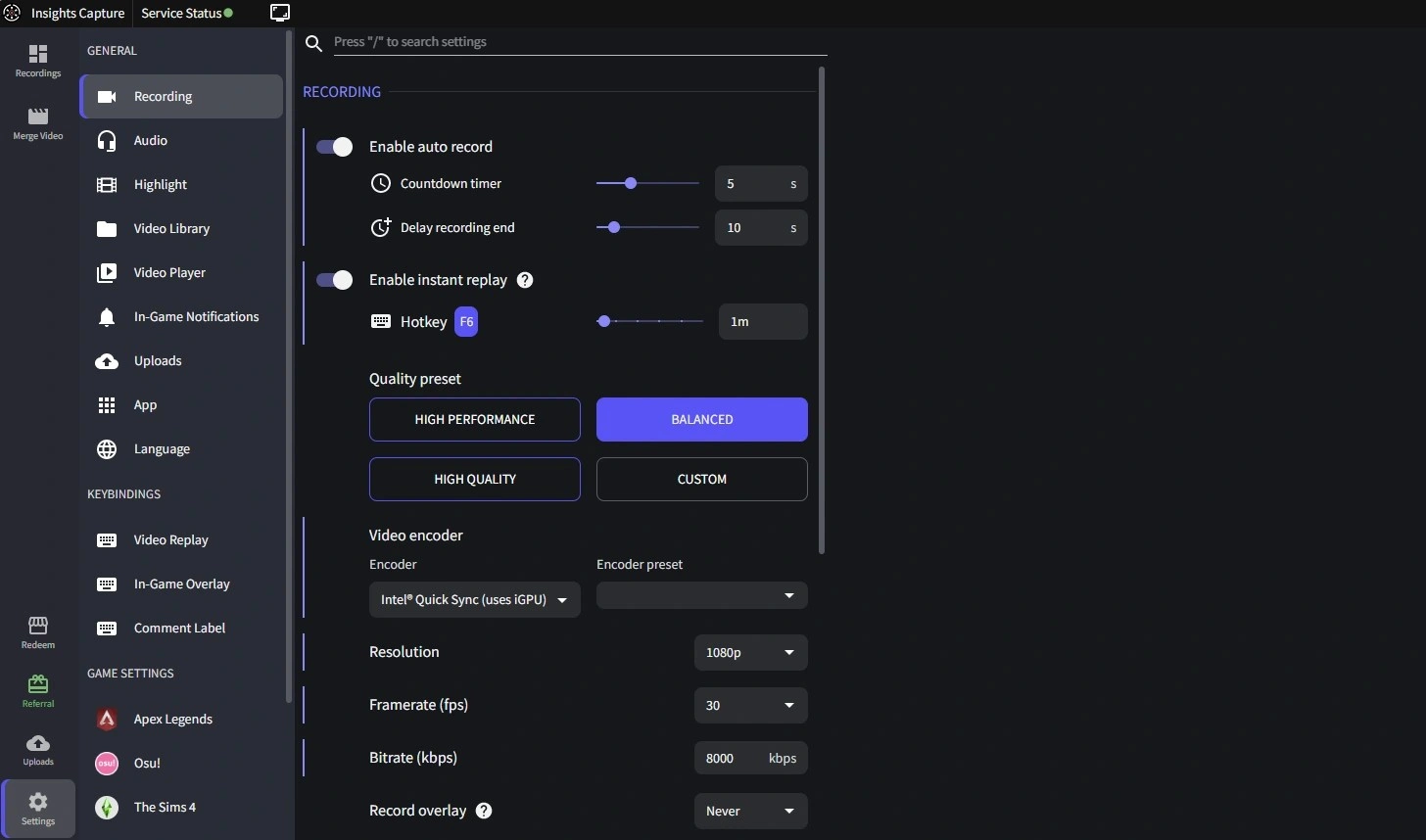
- Download Insights Capture from Insights and install it.
- Launch League of Legends in fullscreen or borderless mode, fullscreen offers optimal performance while borderless allows multitasking without interrupting recording.
- Open Insights Capture. Its intuitive interface makes recording simple, even for beginners.
A major advantage when learning how to record League of Legend gameplay is using instant replay, which automatically saves key moments so you never miss a highlight, even if you weren’t actively recording at the time.
Step 2: Optimize League of Legends Graphics for 4K Recording
Your in-game graphics settings play a big role in achieving smooth 4K recordings. Aim to balance visual quality and performance:
- Resolution: Set to 3840×2160 (4K) for crisp visuals.
- Textures and Effects: Use medium to high settings. If recording causes stutters, lowering textures, shadows, or particle effects can help.
- Shadows: Medium is recommended, as they are GPU-intensive.
- Frame Rate: Match your FPS to your monitor’s refresh rate (e.g., 60 Hz → 60 FPS) for smoother visuals.
- Fullscreen vs. Borderless: Fullscreen provides the best performance. Borderless is fine if multitasking is important.
- Disable extra effects: Turn off bloom, ambient occlusion, or other non-essential effects to free up resources for recording.
Optimizing these settings ensures gameplay stays smooth while capturing in 4K.
Step 3: Configure Insights Capture for 4K Recording

Next, set up Insights Capture to maximize recording quality:
- Match the recording resolution to your game (3840×2160 / 4K): This ensures your footage is true 4K and not upscaled.
- Use a high bitrate (20,000-30,000 kbps) to preserve clarity and avoid blurry fights or spell effects.
- Use hardware acceleration (NVIDIA NVENC or AMD AMF if available): Insights Capture automatically uses GPU-based encoders when your hardware supports it. This reduces lag by offloading encoding from your CPU.
- Assign hotkeys for start/stop recording or capturing highlights so you can clip plays instantly without leaving the game.
- Enable Instant Replay to automatically save key moments like ganks, outplays, and teamfights without manually recording everything.
With these settings, every League of Legends match can be recorded in stunning detail while keeping your gameplay smooth and responsive.
Step 4: Test Your Setup
Before recording full matches, test your setup:
- Record a short clip during normal gameplay.
- Monitor CPU, GPU, and RAM usage to ensure your system can handle both the game and recording.
- Review the recording for stutters or dropped frames.
- Adjust graphics or bitrate as needed to maintain smooth performance.
Testing prevents issues during full matches and ensures your final recordings are flawless.
Step 5: Tips for Consistent 4K Recording

Follow these tips for reliable results:
- Close background programs to free system resources.
- Record to an SSD to avoid write lag.
- Keep an eye on system temperature to prevent throttling.
- Update GPU and system drivers for optimal performance.
- Perform regular PC maintenance, such as clearing temporary files and cache.
Implementing these steps helps maintain smooth gameplay and high-quality recordings.
Step 6: Post-Recording Tips

Once your gameplay is recorded, proper editing and exporting make your videos stand out:
- Use editors like CapCut, DaVinci Resolve or Adobe Premiere Pro to trim highlights, add transitions, and enhance visuals.
- Export in MP4 with H.264 encoding for a balance of quality and file size.
- Confirm that your exported frame rate matches the recorded FPS to avoid choppy playback.
Good post-processing ensures your League of Legends content looks polished and professional.
Why Insights Capture Is the Best Tool for Recording League of Legends
If you’re figuring out how to record League of Legend gameplay smoothly and in high quality, Insights Capture is an excellent choice. It’s lightweight, easy to use, and designed to capture clutch plays, teamfights, and full matches in crisp 1080p or 4K without lag.
Key Benefits:
- Hardware-accelerated 4K recording for sharp, clean footage
- Instant Replay to save ganks, outplays, and teamfights instantly
- Low-impact performance so your FPS stays stable during ranked games
- VOD Review Tool to analyze positioning, macro, combos, and decision-making
- Cloud storage + collaboration for sharing clips with teammates or editors
Whether you're creating YouTube montages, TikTok highlights, or reviewing gameplay to climb ranked, Insights Capture makes recording League of Legends smooth, automatic, and lag-free.
See more: How to Record Valorant Gameplay and Edit Montages Like a Pro
FAQs: How to Record League of Legends
1. What is the best software to record League of Legends in 4K?
Insights Capture is the best tool for recording League of Legends in 4K because it uses hardware-accelerated encoding, Instant Replay, and low-impact background recording. It delivers crisp footage without lag, making it ideal for creators, streamers, and ranked players.
2. How do I record LoL without lag or FPS drops?
To avoid lag, use a recorder that supports GPU encoding (NVENC or AMD AMF), lower unnecessary background apps, run LoL in fullscreen mode, and set your bitrate/resolution based on your PC’s capability. Insights Capture is specifically optimized for smooth, low-lag recording.
3. Is 4K recording possible on a mid-range PC?
Yes, as long as your PC has a dedicated GPU with hardware encoders (GTX/RTX or AMD equivalent) and an SSD for fast write speed. Many mid-range systems can record League of Legends in 4K when using efficient tools like Insights Capture.
4. What bitrate should I use for 4K gameplay?
For clean and sharp 4K LoL footage, use a bitrate of 20,000–40,000 kbps depending on your system performance. Higher bitrate = cleaner spell effects, sharper champions, and smoother teamfight visibility.
Final Thoughts
Recording League of Legends in 4K doesn’t have to be complicated. With Insights Capture and the right settings, you can capture every ultimate, gank, and highlight in stunning detail while keeping gameplay smooth.
With the right setup, learning how to record League of Legend in high quality becomes easy and rewarding. Optimized graphics settings, hardware-accelerated recording, and tools like instant replay help ensure your footage is smooth, reliable, and visually impressive. Whether you’re making tutorials, highlight reels, or streaming full matches, 4K recordings will make your League of Legends content stand out. Start using Insights Capture today to create gameplay videos that truly shine. Contact us now!






