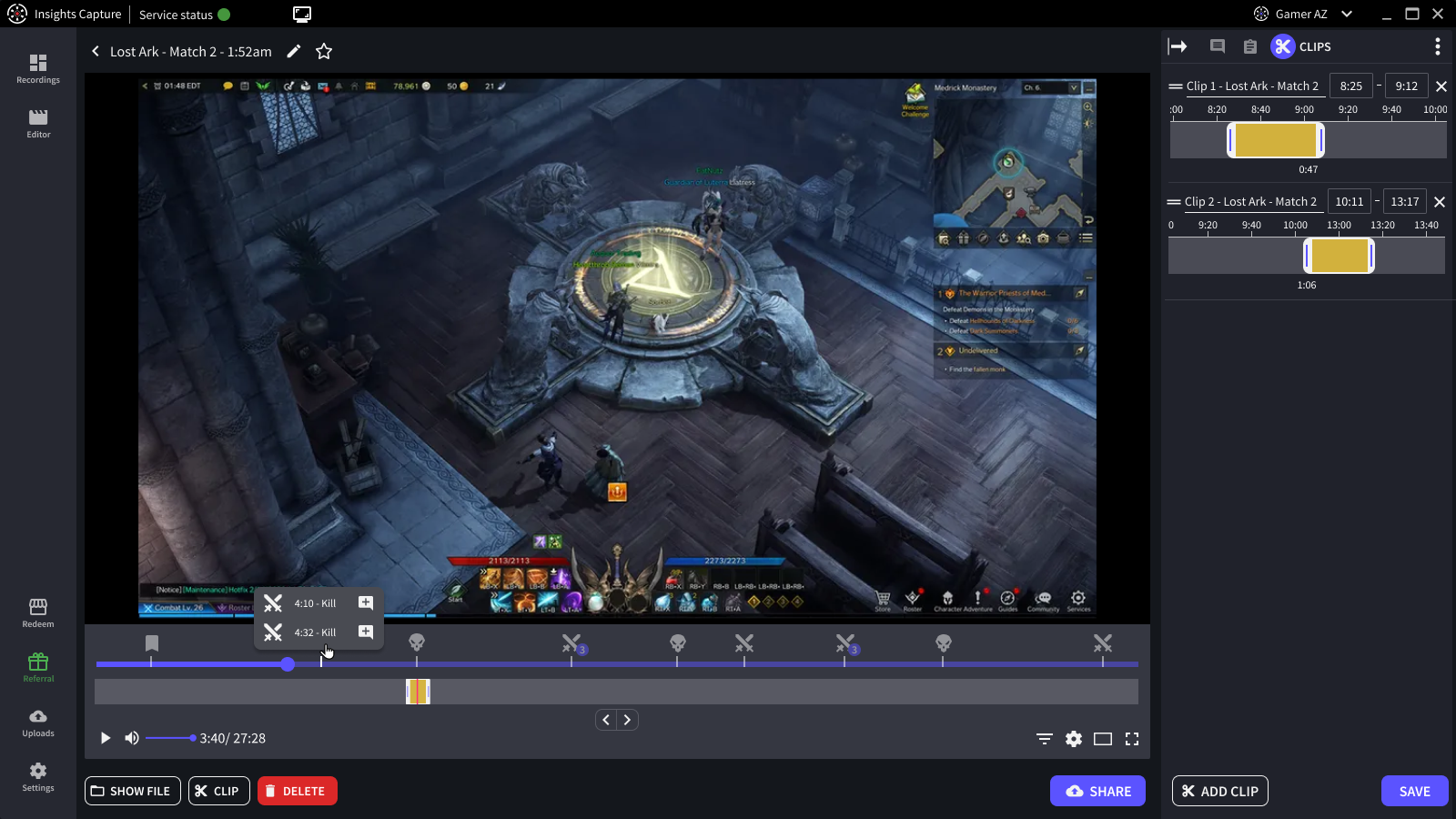How to record Lost Ark gameplay?
Lost Ark is a dynamic South Korean action MMORPG that burst onto the scene in 2019. Since its debut on Steam, it has taken the gaming community by storm, drawing in more than 16 million players from around the globe.
If you’re one of those avid Lost Ark enthusiasts and you’re itching to share your thrilling adventures with fellow gamers, this guide is your compass to capturing and sharing your gameplay seamlessly. Dive in and make your mark in the gaming universe!
How to easily record Lost Ark gameplay?
Preparing to record your Lost Ark gameplay is as easy as can be. Just follow these four quick steps, and you’ll be all set to capture your adventures in no time.
Step 1: Download Insights Capture
To kick things off, download Insights Capture, a full-feature recording tool specialized for gameplay capture. You can get it simply by clicking on the “Download” button below.
Then, launch the Installer file and follow the onboarding process to set up your preferred recording quality and hotkeys.
The three recording options you can select based on your computer’s capability are:
- High performance: Best in-game performance (720p 30fps)
- Balanced: Good performance and quality (720p 45 fps)
- High quality: Best recording quality (1080p 60fps)
In addition, you may click on the “Advanced” button to customize your recording quality, but for newbies, we suggest using the pre-set options.
Step 2: Check if Insights Capture is activated
Once you have downloaded and installed the recording software, you just need to begin playing Lost Ark, and the recorder will start automatically. To check if Insights Capture is activated, you can look for the “Insights Capture is Active” overlay on the upper right corner of your in-game screen.
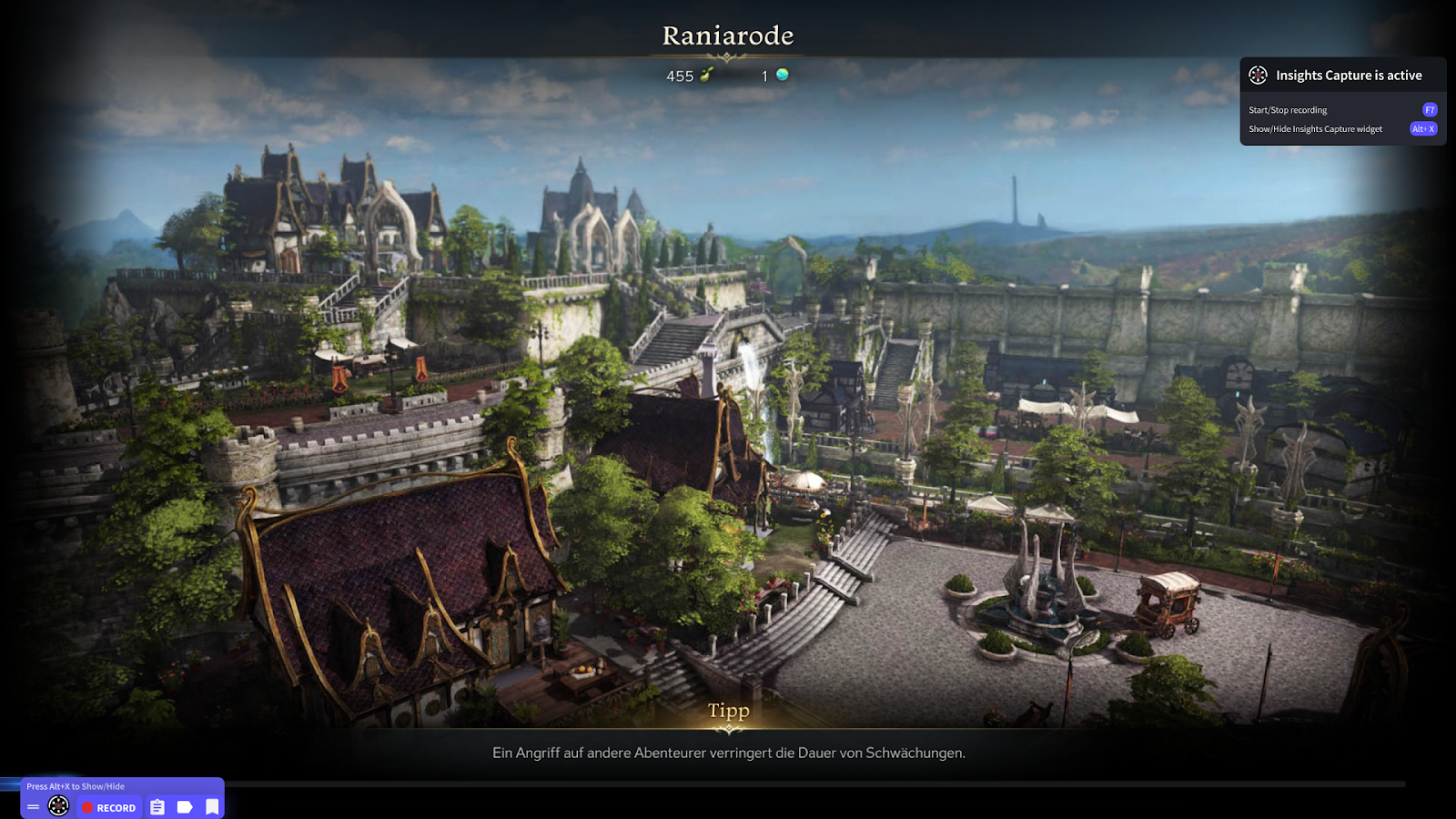
Step 3: Choose your recording mode
Having verified the Insights Capture is activated, choose the best option to record your gameplay. We recommend you try all of them to identify the one that aligns most closely with your preferences:
- Automatic recording. You can record an entire match with the automatic recording feature. Insights Capture recorder will start and stop automatically when your match begins and ends.
- Manual activation. You can use a hotkey to start/stop recording anytime during the match. The default hotkey for manual recording is F7.
- Instant replay. If you only want to record the last few seconds of your gameplay, use the instant replay feature to capture that moment. For this, you’ll need to enable instant replay by turning on the “Enable Instant Replay” option in the Settings/Recording tab. During the match, you can use the default hotkey F6 to record the last “x” seconds of your gameplay.

Step 4: Save the recording
After you capture your gameplay, the footage will be saved automatically. You can check your latest recording by pressing the default hotkey Alt+H to open Insights Capture while still in the game. When you exit Lost Ark, the Insights Capture dashboard will show up instantly for you to watch, add comments and notes, and edit your recordings.

How to cut clips from Lost Ark gameplay?
The built-in game review features provide you with post-production clipping and editing tools. To create a clip, simply go to the “Clips” tab, click the “Start Clipping” button, and enter the starting and ending points within the recording. As a bonus, you can combine multiple clips to make your content even more engaging.
Another noteworthy attribute of Insights Capture’s game review is the automatic detection of game events. This feature simplifies selecting and clipping your favorite moments during the match. You can take advantage of it to create cool highlight montages for review and sharing with just a few clicks.