How to Record Fortnite on PC Like a Pro Streamer
Want to record Fortnite like a pro streamer, without your PC melting mid–build fight? This guide shows you exactly how to record Fortnite on PC with smooth, crispy gameplay using the right settings, PC prep, and the power of Insights Capture. Whether you're going for viral clips, stacked montages, or just want to save your insane edits, this tutorial makes your recordings look as clean as your aim. Perfect for beginners, creators, and sweatlords alike.
Fortnite is one of the biggest battle royale games in the world, packed with fast edits, quick fights, and clutch moments perfect for highlight reels. If you want your gameplay to look like a pro streamer’s, knowing how to record fortnite on pc is essential for creating footage that’s smooth, clear, and ready for content. High-quality recordings make your plays easier to review, easier to edit, and far more enjoyable for viewers on YouTube, TikTok, or any social platform.
This guide shows you how to prepare your PC, optimize Fortnite, and set up Insights Capture so every match you record looks professional from start to finish.
What You Need Before Recording Fortnite
To understand how to record fortnite on pc smoothly and in high quality, you first need to make sure your setup meets the essential requirements. Fortnite is a fast-paced and well-optimized game, so even mid-range PCs can capture gameplay reliably when the right tools and settings are used. Before you jump into the recording steps, make sure you have the following ready:
A PC capable of running Fortnite smoothly, ideally maintaining stable FPS during build fights or intense moments. A system struggling to run the game will also struggle to record it.

A reliable game recording software, and this is where Insights Capture is strongly recommended. It’s lightweight, automatic, and optimized for Fortnite players who want smooth recording without lag or FPS loss.
Keep your GPU drivers updated (NVIDIA, AMD, or Intel). Updated drivers improve performance, fix rendering issues, and ensure the best compatibility with hardware encoders like NVENC or AMF.
For long or high-quality recordings, having an SSD is highly beneficial, it prevents write-speed bottlenecks and reduces the risk of stuttering or dropped frames during capture.
For creators who want commentary or reactions, these optional tools help elevate your content:
- Microphone: For clear voice commentary or callouts.
- Webcam: Ideal for reaction videos, streaming, or adding personality to your clips.
- Headset: Helps separate game audio from your microphone for cleaner recordings.
Preparing these essentials ensures Fortnite runs at peak performance, giving you smooth gameplay and professional-looking recordings every time.
Watch more: How to Record Valorant Gameplay and Edit Montages Like a Pro
Why Fortnite Requires Proper Recording Setup
Before diving into how to record fortnite on pc, it helps to understand why the right setup matters. Fortnite is full of rapid movements, quick edits, fast flicks, and high-intensity battles, so your recordings need to stay smooth to accurately capture every moment. A proper setup ensures your footage looks clean, responsive, and ready for highlights or content creation.
Players record Fortnite for many reasons, including:
- Reviewing mechanics: Tracking improvements in edits, aim control, crosshair placement, and movement.
- Creating content: Making YouTube videos, TikTok clips, or montage edits.
- Streaming highlights: Sharing ranked games, tournaments, or funny moments.
- Saving gameplay sessions: Keeping a record of wins, clutches, or arena matches.
Because Fortnite is so movement-heavy, your recorder must stay stable to avoid:
- Lag spikes during build fights
- Stutters when turning quickly
- Blurry visuals due to low bitrate
- Frame drops caused by CPU overload
Optimizing both your PC and in-game settings ensures Fortnite stays responsive while recording, helping you capture sharp, clean footage that looks just like a pro streamer’s. With the right setup and support from the best clipping software for Fortnite, such as Insights Capture, you can confidently record every clutch moment without worrying about performance loss.
Step-by-Step: How to Record Fortnite on PC Like a Pro Streamer
Step 1: Prepare Your PC for Smooth Fortnite Recording
Before recording any gameplay, your PC needs to be running as efficiently as possible. A messy or overloaded system can ruin your footage even if your recorder is perfect.
Clean Up Background Tasks
A major cause of lag during recording isn’t Fortnite. It’s everything running behind it.
Here’s what to check:
- Close browsers, especially tabs playing video or music.
- Shut down apps like Discord overlays, Steam updates, and background launchers.
- Disable unnecessary RGB, monitoring, or booster apps during recording.
By reducing background load, you give your system the resources it needs to stay smooth while recording. This is an important part of learning how to record gameplay on pc, ensuring both Fortnite and Insights Capture run efficiently for clean, reliable footage.
Free Up System Resources
Before moving on to settings, take a moment to:
- Restart your PC
- Plug in your laptop (if using one)
- Switch Windows power mode to “High Performance”
These small steps can make a big difference when learning how to record fortnite on pc, helping stabilize your recording performance and keeping your gameplay smooth and reliable.
Step 2: Optimize Fortnite for High-Quality Recording

Fortnite performs best when your graphics settings match your hardware, which is an important part of learning how to record fortnite on pc effectively. You do not need Ultra settings to capture pro-level footage, and even top creators focus on FPS and clarity rather than maxed-out visuals.
Display & Video Settings
- Window Mode: Fullscreen
- Resolution: Native monitor resolution
- Frame Rate Limit: Unlimited or match monitor refresh
- V‑Sync: Off
- Rendering Mode: Performance Mode
- Motion Blur: Off
Graphics Settings
- View Distance: Medium-High
- Shadows: Off
- Textures: Low-Medium
- Effects & Post Processing: Low
Advanced Features
- Ray Tracing: Off
- NVIDIA Reflex / DLSS or XeSS: On + Boost (if supported)
- 3D Resolution: 100%
These settings keep Fortnite running smooth, reduce stutters, and make your recordings look clean and professional.
Step 3: Set Up Insights Capture for Fortnite
{{button}}
Before recording, make sure you have Insights Capture installed. Download it from Insights and follow the instructions. Once installed, you can adjust hotkeys, audio, and recording settings for Fortnite.
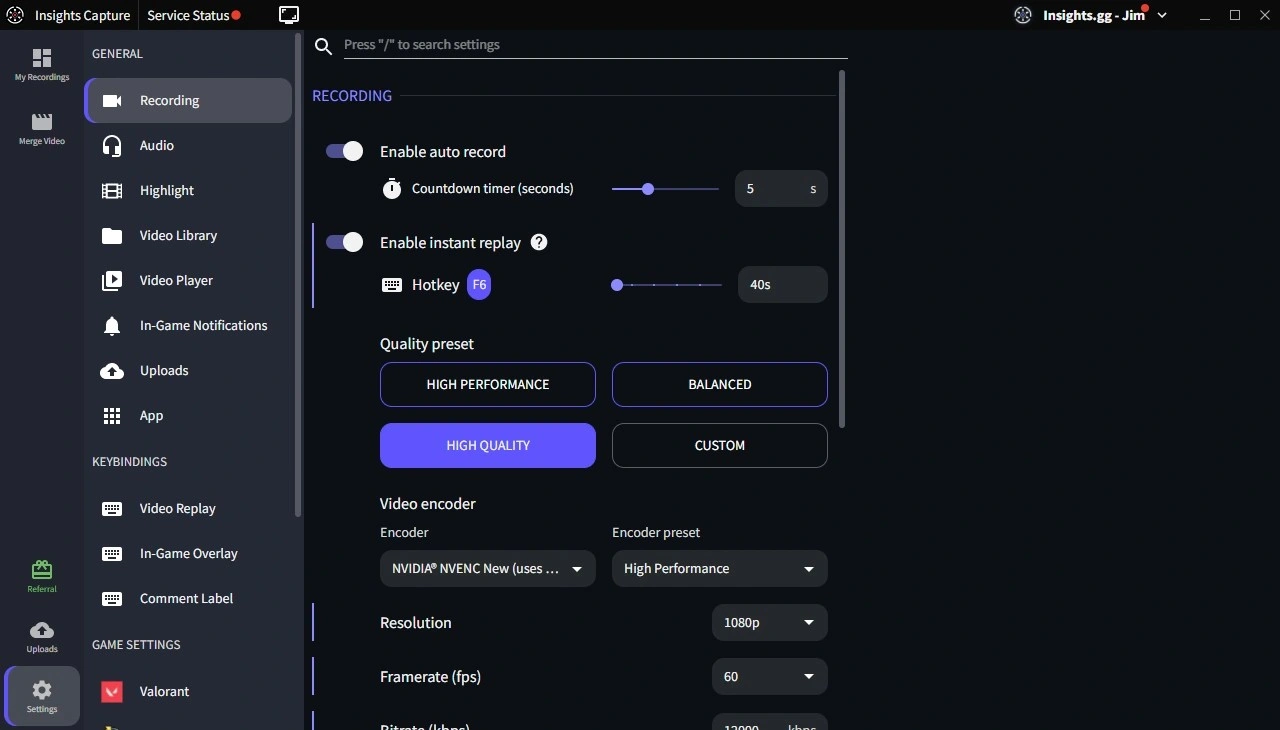
Recording Settings
- Resolution: Match your Fortnite gameplay (1080p, 1440p, or 4K)
- Bitrate: 12,000-55,000 kbps depending on resolution
- FPS: Match your monitor’s refresh rate (e.g., 144Hz) for smooth recordings
- Hardware Encoding: Enable NVENC, AMD, or Intel Quick Sync
Hotkeys & Capture Tools
- Start/Stop Recording (F7): Records full session
- Capture Highlight / Instant Replay (F6): Saves the last 15 seconds to 5 minutes, even if you weren’t recording
Step 4: Adjust Your Audio Setup
Bad audio can ruin clean footage. Fortnite’s sound effects matter for viewers, so you want a balanced audio mix and clear voice input.
Game Audio Tips
- Set Fortnite’s volume to around 70-80%
- Avoid heavy bass boosts
- Turn off licensed audio if you post to social platforms
Microphone Tips
- Keep your mic 3-6 inches from your mouth
- Use a pop filter if you have one
- Reduce mic gain to prevent clipping
- Do a quick test recording before playing
Insights Capture handles multiple audio sources cleanly, which is especially helpful when learning how to record fortnite on pc because it makes adjusting game, voice, and background audio levels much easier during editing.
Step 5: Organize Your Recordings Like a Creator
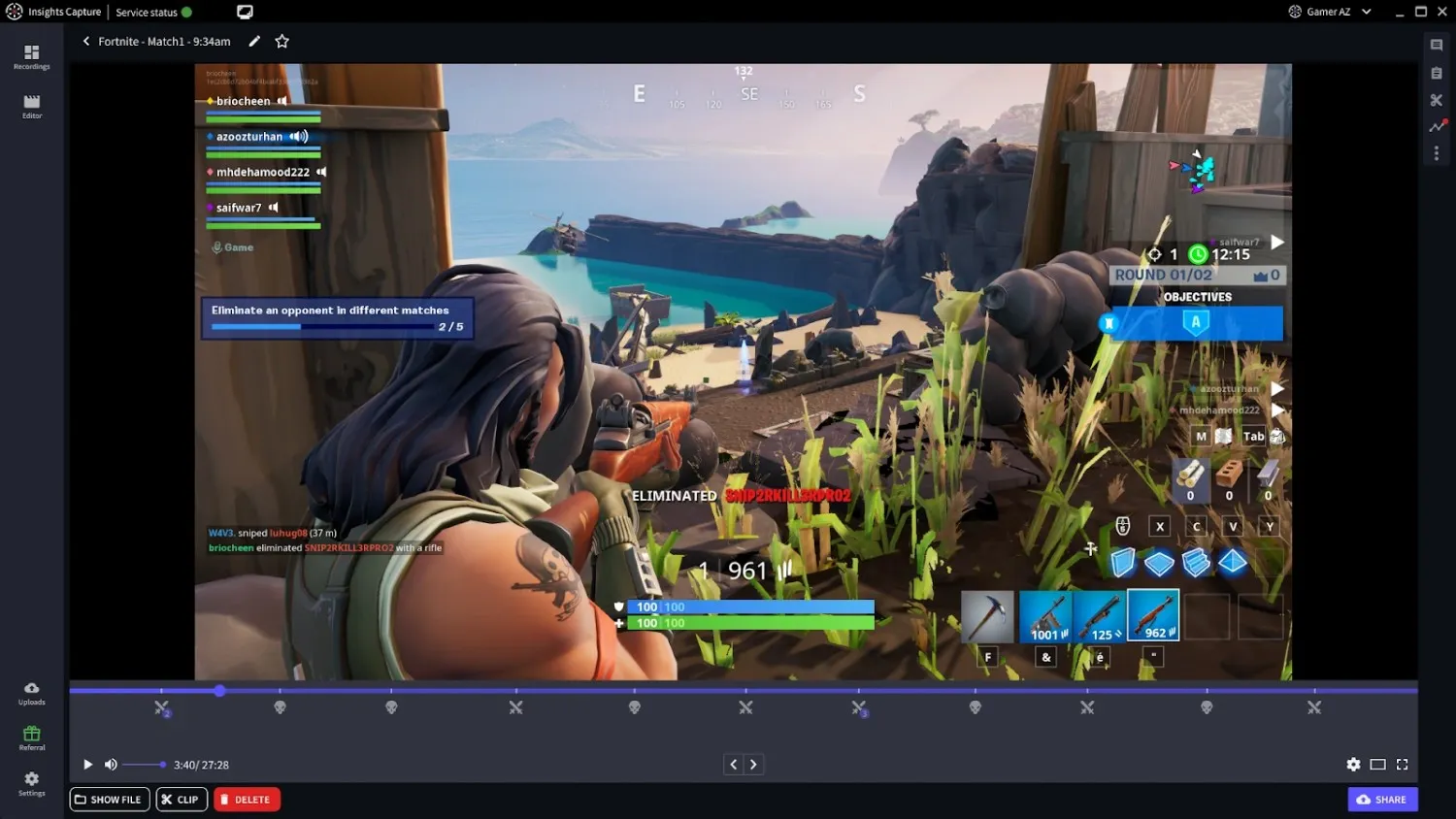
If you record often, your clip folder can grow fast. Staying organized saves you time when editing or making highlight reels.
Smart Folder Setup
Try this structure:
- Fortnite: Full Sessions, Highlights, Clips to Edit, Uploaded Clips
Delete What You Don’t Need
Gameplay recordings take up large amounts of storage. Keep only the footage that has potential.
Back Up Your Best Clips
If you hit a crazy moment or clutch win, back it up. Important recordings should never be stored on a single drive.
Step 6: Test Your Recording Setup
Before diving into a full match, do a quick test recording:
- Record 10-20 seconds of gameplay
- Check FPS and look for any stutters or lag spikes
- Make sure audio levels are balanced
- Verify smooth motion and clarity
Adjust your settings as needed until your test clip looks clean. This simple step is an important part of learning how to record fortnite on pc, ensuring your final footage is smooth, clear, and ready for full matches without any unexpected issues.
Why Insights Capture Is the Best Tool for Recording Fortnite
When exploring how to record fortnite on pc, choosing the right tool makes all the difference, and Insights Capture stands out for smooth, professional-quality recording. Unlike heavy recorders that cause lag during build fights or intense engagements, Insights Capture is optimized for performance and built with creators in mind, staying lightweight while still delivering high-quality footage every time.
Key Benefits of Using Insights Capture for Fortnite:
- Instant Replay to save clutch edits, kills, and unexpected outplays with one hotkey.
- Hands-free background recording that never interrupts your match.
- Hardware-accelerated encoding using NVENC, AMD, or Intel Quick Sync for zero FPS loss.
- Lightweight performance, ideal even for mid-tier or older PCs.
- Built-in editing and trimming tools for fast highlight creation.
- Cloud storage for safely saving and organizing clips.
- Team collaboration tools, perfect for competitive players reviewing fights, rotates, or builds.
Best For:
- YouTubers creating long-form content
- TikTok and Shorts creators clipping fast highlights
- Streamers capturing backup footage
- Ranked grinders reviewing mistakes
- Competitive Fortnite players analyzing scrims and tournaments
If you want clean, lag-free footage and automatic highlight saving, Insights Capture is the most reliable tool for Fortnite creators in 2025 and beyond.
See more: How to Record League of Legends in High Quality 4K Without Lag
VI. FAQs: How to Record Fortnite on PC
1. What’s the best way to record Fortnite on PC?
The best method is using Insights Capture, which delivers smooth, low-impact recording with features like Instant Replay, hardware-accelerated encoding, and automatic highlight saving, perfect for fast-paced Fortnite gameplay.
2. How do I record Fortnite without lag?
Enable GPU encoding (NVENC, AMD AMF, or Intel Quick Sync), use Performance Mode in Fortnite, set textures to Low–Medium, and close background programs like browsers, overlays, and launchers.
3. What settings should I use for the best Fortnite recording?
Record at 1080p or 1440p, use 60–144 FPS depending on your monitor, and choose a bitrate between 12,000–55,000 kbps for clear, sharp visuals.
4. Can I record Fortnite gameplay on a low-end PC?
Yes. Use Fortnite’s Performance Mode, lower textures, and GPU-accelerated encoding in your recorder. Insights Capture is optimized to run smoothly even on mid-tier or older systems.
5. How do I capture Fortnite highlights automatically?
Use Instant Replay in Insights Capture. It automatically saves the last few seconds or minutes, so you never miss clutch edits, eliminations, or build fights, even if you weren’t recording.
Final Thoughts
Recording Fortnite like a pro is not about owning the most expensive PC. It is about understanding how to record fortnite on pc using the right settings and tools. With your system optimized, Fortnite running smoothly, and Insights Capture configured correctly, you will be ready to record every clutch play, build fight, and Victory Royale in high-quality, viewer-ready footage.
Don’t let your best moments go unseen. Start using Insights Capture today and turn your Fortnite gameplay into professional-quality clips and highlights that stand out. Contact us now!






