How to record your gameplay for YouTube
Are you one of the many gamers who love to share their experiences with others? Whether you're showing off your skills, connecting with like-minded gamers, or offering tips and strategies to help others improve, sharing your gaming journey on YouTube can be a blast. And with the help of one of the best screen recorders like Insights Capture, it's easier than ever to capture your gameplay and share it with the world. Plus, let's not forget the potential to earn money from your channel! However, if you're new to recording gaming videos, it can be overwhelming to know where to start. But worry not, in this article, we're going to cover just that. So let's dive in and get ready to level up your YouTube game!
Pick a game to record
The first step is to choose the right game to feature in your videos. If you're just sharing videos with friends and family for fun, choose any game that you enjoy playing. But if you want to build a large following and earn money on YouTube, consider focusing on the latest or most popular games. These games will provide your viewers with fresh and exciting content that they can't get enough of. If you like playing Fortnite, we have a useful article for you.
But don't forget the importance of visually appealing gameplay! Make sure the game you choose is visually captivating to keep your viewers interested in what they're watching. Avoid repetitive gameplay that can quickly become boring to watch.
And when it comes to choosing popular games like Fortnite or Player Unknown Battlegrounds, be aware of video saturation on YouTube. While these games are extremely popular, there is a lot of competition for views. If you decide to cover these games, be sure to find a unique angle to set your videos apart from the rest.
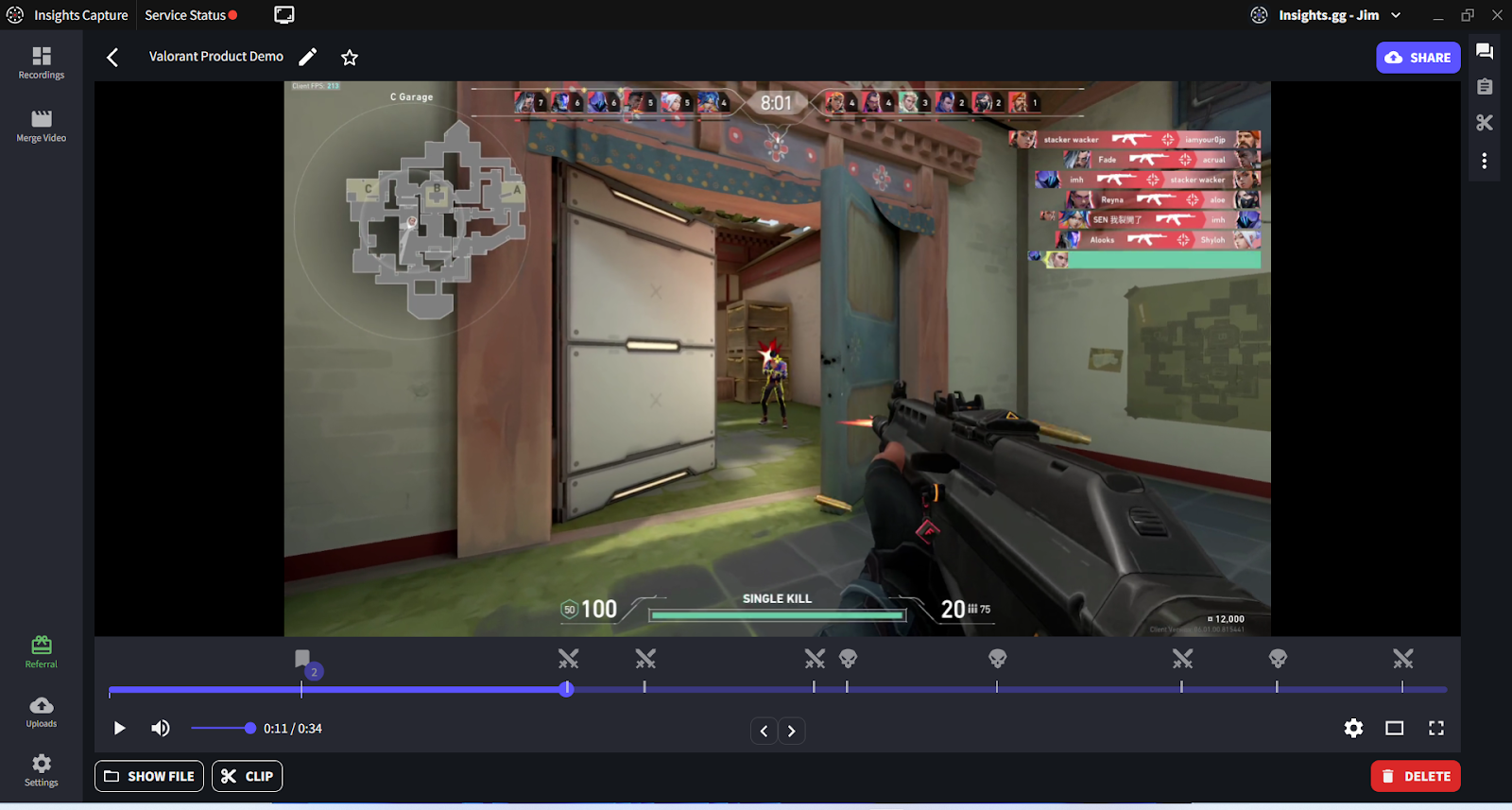
Step-by-step instructions on how to record your gameplay for YouTube
- First, download game recording software Insights Capture and complete the onboarding process to personalize recording quality and customize hotkeys.
- When done with the settings, start your game, and Insights Capture will automatically detect the game. An overlay indicating "Insights Capture is active" will appear once you start the game.
- There are 3 different ways of recording your gameplay with Insights Capture:
- First up is the manual method. Simply press the designated hotkey (which is F7 by default) to start or stop recording whenever you want. This method gives you complete control over your recording and is great for capturing specific moments that you want to highlight.
- Next, you can use the automatic detection feature of Insights Capture. This method starts recording as soon as the match begins and stops when it ends, so you don't have to worry about hitting any buttons. It's a hands-off approach that's perfect for those who want to focus solely on their gameplay.
- Finally, there's the Instant Replay feature. This is a nifty tool that lets you record specific clips of your gameplay by pressing the hotkey (which is F6 by default) during your match. You can then save these clips to review later or to use in your YouTube videos. It's a great way to capture those amazing moments that happen in the heat of the game. - Once you've started recording with Insights Capture, an in-game overlay will appear in the upper right corner of your screen to indicate that the recording has begun. When you're ready to stop recording, simply press the Start/Stop recording hotkey (which is F7 by default), and the overlay will disappear.
- After you've finished recording your gameplay, you can access your footage by opening Insights Capture. To do this, press the hotkey Alt+H on your keyboard. The dashboard will display the latest recording automatically so you can quickly review your footage. If you've already closed the game, Insights Capture will automatically open its dashboard for you.
Congratulations! You've successfully recorded your gameplay using Insights Capture. Now that you have your footage, it's time to edit it and make it ready for YouTube. Editing can help you cut out unwanted parts, add music, and enhance the overall viewing experience for your audience. Once you're satisfied with your final product, it's time to upload it to YouTube and share it with the world!
Tips for YouTubers
If you're planning to start a YouTube channel and record gameplay videos, here are some tips to help you get started:
Tip 1: Play what you enjoy
Playing a game that you enjoy is the most critical consideration when choosing a video to record for YouTube. This is because if you're not having fun, it will likely show in your video, and your viewers will be able to tell. Therefore, it's crucial to select a game that you're passionate about to ensure that your content is engaging and enjoyable to watch.
Tip 2: Consider your audience
Consider what types of games your target audience might enjoy. Recording family-friendly games may be a wise idea if you're targeting a younger audience. Similarly, consider recording games popular with adults if you're targeting a more mature audience.
Tip 3: Consider your skills
If you're a highly-skilled player, go for those games that push your limits and show off your mad skills. But if you're still a newbie, better to start off with games that are more friendly to beginners and let you progress gradually. This way, you'll have more fun and learn faster. So choose games that match your level and style, and create content that's not just entertaining but also shows your unique strengths as a gamer.
Conclusion
Recording and uploading your gameplay to YouTube is a great way to connect with others who share your passion. With Insights Capture, it's easier than ever to capture and analyze your gameplay so you can fine-tune your skills and create awesome content for your viewers. Just follow the simple steps above and you'll be on your way to creating amazing videos that others can enjoy and appreciate. So let's get started and share your gaming journey with the world!






