How to Record Gameplay and Yourself at the Same Time Without Lag
Learn how to record gameplay and yourself at the same time without lag using optimized settings and smart tools. This guide shows you how Insights Capture lets you record your screen and webcam together in smooth 1080p or 60 FPS, perfect for YouTube, Twitch, or highlight videos.
Ever wondered how to record gameplay and yourself at the same time without lag? Whether you’re creating YouTube videos, streaming on Twitch, or saving highlights to share later, capturing both your screen and your reactions makes your content more authentic and engaging. However, achieving smooth performance while recording everything simultaneously can be tricky, especially if your setup isn’t properly optimized.
This guide walks you through everything you need to know to record gameplay and yourself simultaneously, reduce lag, and keep your footage looking clean and professional.
Why Recording Both Can Cause Lag
When you record gameplay and your camera at once, your computer has to handle multiple demanding tasks simultaneously:
- Running the game (which uses your CPU and GPU)
- Capturing the gameplay feed
- Recording your webcam video
- Encoding both into one file while maintaining stable FPS
If your hardware or settings aren’t optimized, you’ll end up with dropped frames, laggy footage, or delayed audio. The goal is to balance quality and performance without overloading your system.
See more: What FPS Should I Record at Gaming: 30, 60, or 120 FPS Explained
Step-by-Step Guide: How to Record Gameplay and Yourself at the Same Time Without Lag
Step 1: Check Your Hardware
Before recording, make sure your PC can handle multitasking.
- CPU: A recent multi-core processor (like AMD Ryzen 5 or Intel i5/i7) is ideal.
- GPU: A dedicated graphics card (NVIDIA or AMD) helps offload encoding tasks.
- RAM: At least 16 GB recommended for modern games and simultaneous capture.
- Storage: Use SSDs to avoid recording stutters from slow read/write speeds.
Tip: Close unnecessary background programs to free up resources before recording.
Step 2: Use the Right Recording Software
When recording gameplay and your face at the same time, you need software that’s optimized for performance, not just raw quality. That’s where Insights Capture comes in.
Insights Capture by Insights is designed specifically for gamers who want smooth recordings without system lag. It uses hardware-accelerated encoding (like NVIDIA NVENC and AMD encoders) to take the pressure off your CPU, letting your game run at full performance while it records in the background.
{{button}}
You can capture your gameplay and webcam feed simultaneously, adjust your FPS, resolution, bitrate, and encoder, and even choose from Performance, Balanced, or Quality presets depending on your setup. This means you can record in high definition without dropped frames, even during intense gameplay moments.
Everything you record is automatically saved and organized within the Insights.gg platform, so you can instantly review, trim, and share your best moments right after recording.
Step 3: Optimize Your Recording Settings
Recording at max quality might look amazing, but it can overload your PC. Start with these balanced settings:
- Resolution: 1080p (1920×1080)
- Framerate: 60 FPS for smooth motion
- Bitrate: 8000–10000 kbps
- Encoder: Hardware (NVENC / AMD VCE / Intel Quick Sync)
If you still experience lag, lower your resolution to 720p or reduce the FPS slightly, most audiences value smooth over super high-def.
Step 4: Set Up Your Webcam
Position your webcam at eye level with soft, even lighting. When recording both feeds:
- Keep your webcam window small enough to not cover gameplay details.
- Use consistent framing (head and shoulders) for professional-looking videos.
- Double-check audio sync before recording a full session.
Step 5: Record Lag-Free with Insights.gg
If you’ve been trying to figure out how to record gameplay and yourself at the same time, Insights Capture from Insights.gg makes it effortless. Designed with performance in mind, it uses hardware-based recording to minimize FPS impact while smoothly capturing both your gameplay and reactions in real time.
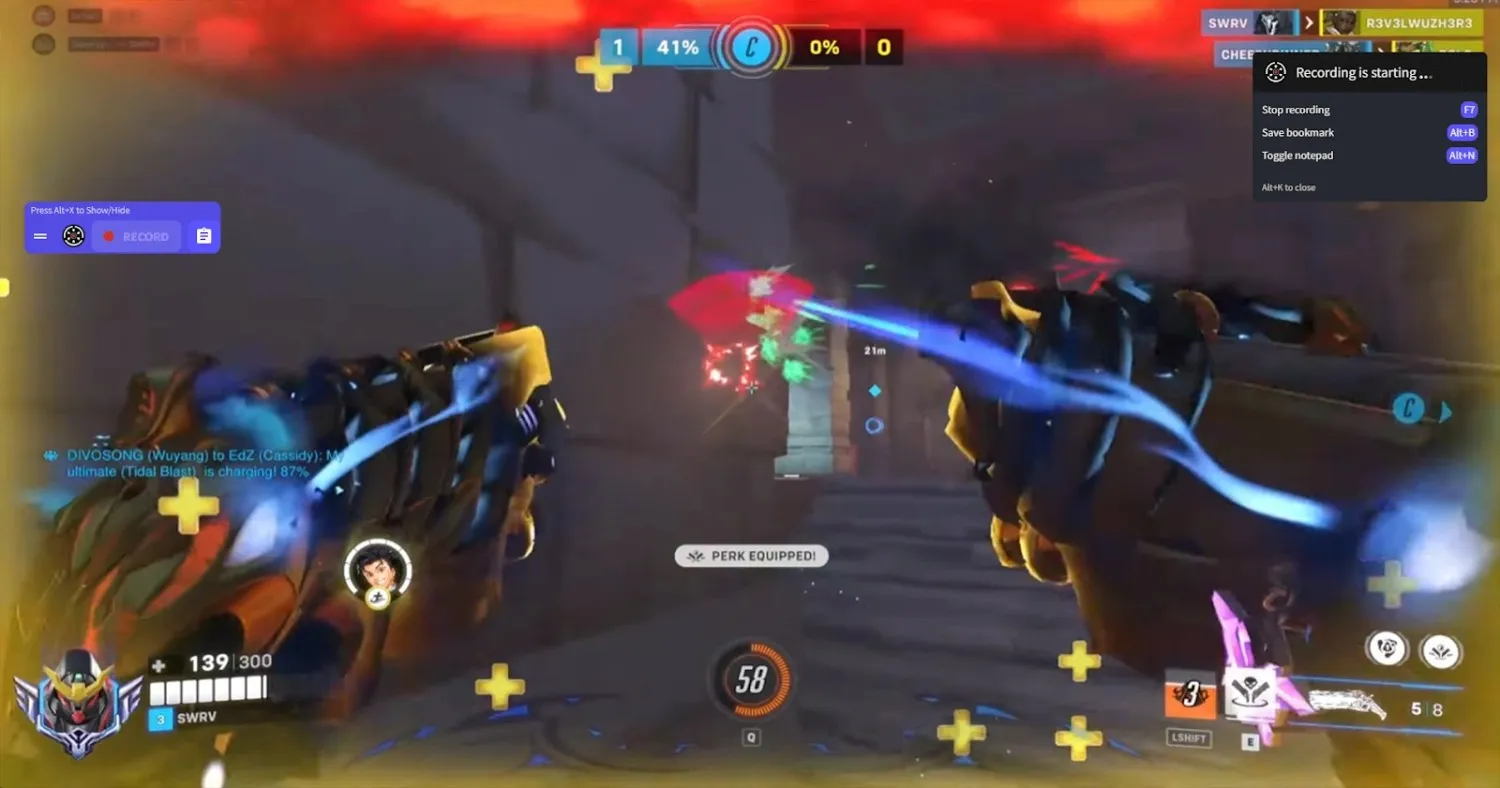
With Insights Capture, you can:
- Record your gameplay (and optionally your webcam) simultaneously with a user-friendly interface
- Adjust key recording settings such as resolution, framerate, bitrate, and encoder
- Use built-in tools to review, trim, and share your footage immediately after recording
Because it’s designed for gamers, Insights Capture aims to stay lightweight and efficient, helping ensure your gameplay feels smooth while your content looks clean.
Pro Tips for Better Recordings
If you want your gameplay and facecam recordings to look professional and stay lag-free, a few simple adjustments can make a big difference. Whether you’re filming for YouTube, Twitch, or TikTok, following these tips will help you capture smooth, high-quality footage every time.
- Use an External Microphone for Clear Audio: Great audio is just as important as visuals. An external USB or XLR microphone reduces background noise and improves vocal clarity, essential for engaging commentary or live reactions.
- Record Short Test Clips Before Long Sessions: Always run a short recording test to check your resolution, frame rate, and audio sync. This ensures you won’t waste time on a long session only to find lag or desync issues later.
- Keep Consistent Lighting for Facecam Recording: Soft, even lighting helps your webcam look sharp and professional. Avoid harsh shadows or changing light sources, using a ring light or LED panel can make a huge difference in quality.
- Back Up Your Recordings Regularly: Gameplay videos can take up a lot of space. Save your clips to an external drive or cloud storage to free up disk space and prevent data loss. With Insights Capture, you can also upload and organize your recordings directly on the cloud for easy access anywhere.
By following these tips on how to record gameplay and yourself at the same time, you’ll boost both visual and audio quality while keeping your system performance smooth, ensuring every gaming moment is captured clearly and without lag.
Watch more: 10 Best Clipping Software That Doesn’t Affect FPS
Why Insights Capture Is the Best Choice for Dual Recording
When it comes to how to record gameplay and yourself at the same time without lag, Insights Capture stands out as the ultimate solution for creators and gamers alike. Designed by Insights.gg, it’s built to handle both gameplay and webcam feeds seamlessly, all while keeping your system running smoothly.
Here’s what makes it better than traditional recording tools:
- Uses GPU Acceleration to Prevent Lag: Insights Capture utilizes advanced hardware encoding (like NVIDIA NVENC and AMD AMF) to offload the recording workload from your CPU. This ensures smooth, stable FPS even when capturing high-definition gameplay and webcam footage together.
- Handles Both Video Feeds Seamlessly: You can record your game and facecam simultaneously with perfect sync. Insights Capture automatically detects your setup and ensures both streams are captured cleanly without delay or desync issues.
- Integrated Editing and Sharing Tools: Once you’re done recording, you can trim, merge, and export your clips directly inside the app. No need to switch between multiple editing tools, Insights Capture streamlines your workflow for faster uploads to YouTube, Twitch, or TikTok.
- Includes a VOD Review Tool for Performance Analysis: For competitive players and streamers, the VOD Review tool is invaluable. It allows you to analyze gameplay frame by frame, spot improvement opportunities, and create more polished highlight reels or tutorials.
With these features, Insights Capture is more than just a recorder, it’s a complete content creation suite that empowers YouTubers, streamers, and esports professionals to produce high-quality videos effortlessly.
FAQs: How to Record Gameplay and Yourself at the Same Time
1. Can I record both gameplay and webcam with one program?
Yes. Insights Capture allows you to record both simultaneously with minimal setup. Just launch your game, enable your camera, and hit record, the software takes care of the rest.
2. How do I avoid lag when recording both feeds?
Use hardware acceleration (NVIDIA NVENC or AMD encoders) and keep your recording at 60 FPS or lower for best performance. Insights Capture automatically adjusts encoding to prevent frame drops.
3. What’s the best resolution for dual recording?
Recording at 1080p offers the perfect balance between video clarity and performance. It’s ideal for streaming and uploading without straining your system.
4. Can I edit both gameplay and webcam footage together?
Absolutely. With Insights Capture’s built-in editor, you can trim, sync, and export clips directly after recording, no external tools needed.
5. Is Insights Capture free to use?
Yes, Insights Capture offers a free version with professional-quality recording features. Users can also upgrade for advanced tools like cloud storage, collaboration, and enhanced editing capabilities.
Final Thoughts
Learning how to record gameplay and yourself at the same time doesn’t have to involve lag or complicated setup. With the right hardware balance, optimized settings, and powerful software like Insights Capture, you can create smooth, professional-quality videos that capture every reaction and moment perfectly. Contact us today to learn how Insights Capture can help you record, edit, and share your content effortlessly.






