10 Best Clipping Software That Doesn’t Affect FPS in 2026
Looking for clipping software that doesn’t affect FPS? This guide covers the 10 best tools for smooth, high-quality recording in 2026. Learn how Insights Capture uses smart GPU encoding to reduce CPU load by up to 70%, letting you record and share flawless gameplay without lag.
Capturing your best gaming moments shouldn’t come at the cost of performance. In 2025, gamers have access to clipping software that doesn’t affect FPS, making it easier than ever to save highlights, trim clips, and share epic plays without lag. From smart, automatic tools like Insights to GPU-powered solutions such as NVIDIA ShadowPlay and AMD Adrenalin, these options give streamers and creators professional-quality clips with zero slowdown, whether you prefer automatic highlights or full manual control.
Why FPS Stability Matters When Recording Gameplay
Maintaining consistent FPS is crucial for both smooth gameplay and high-quality recordings. That’s why choosing clipping software that doesn’t affect FPS is essential, when your recorder runs efficiently without overloading your CPU or GPU, your gameplay stays fluid, and every highlight keeps its clean, cinematic flow.
Modern recorders now use hardware acceleration or smart background encoding to eliminate performance issues. In fact, one benchmark found that using GPU-based encoding (e.g., OBS Studio with NVENC) can reduce CPU utilization by up to 70%, translating directly into higher frame rates during gameplay.
Among them, Insights Capture stands out as one of the few tools built specifically for creators who want to record long sessions or automatic highlights without impacting FPS, perfect for competitive players and casual gamers alike.
See more: How to Record Roblox in High Quality While Keeping FPS Stable
Top 10 Clipping Software That Doesn’t Affect FPS
1. Insights Capture
Best Overall - Automatic, Low-FPS, All-in-One
When it comes to clipping software that doesn’t affect FPS, Insights Capture stands out as the ultimate all-in-one solution for gamers, streamers, and content creators in 2026. Designed with performance and simplicity in mind, it delivers professional-quality recordings without overloading your system, even during intense gaming sessions.
{{button}}
Unlike traditional screen recorders that rely heavily on your CPU, Insights Capture uses smart encoding and optimized background processing to record gameplay in 1080p or 4K without lag or frame drops. Its automatic highlight detection makes clipping effortless, it recognizes key moments like kills, wins, and multi-kills in real time, so you never have to hit “record” manually.
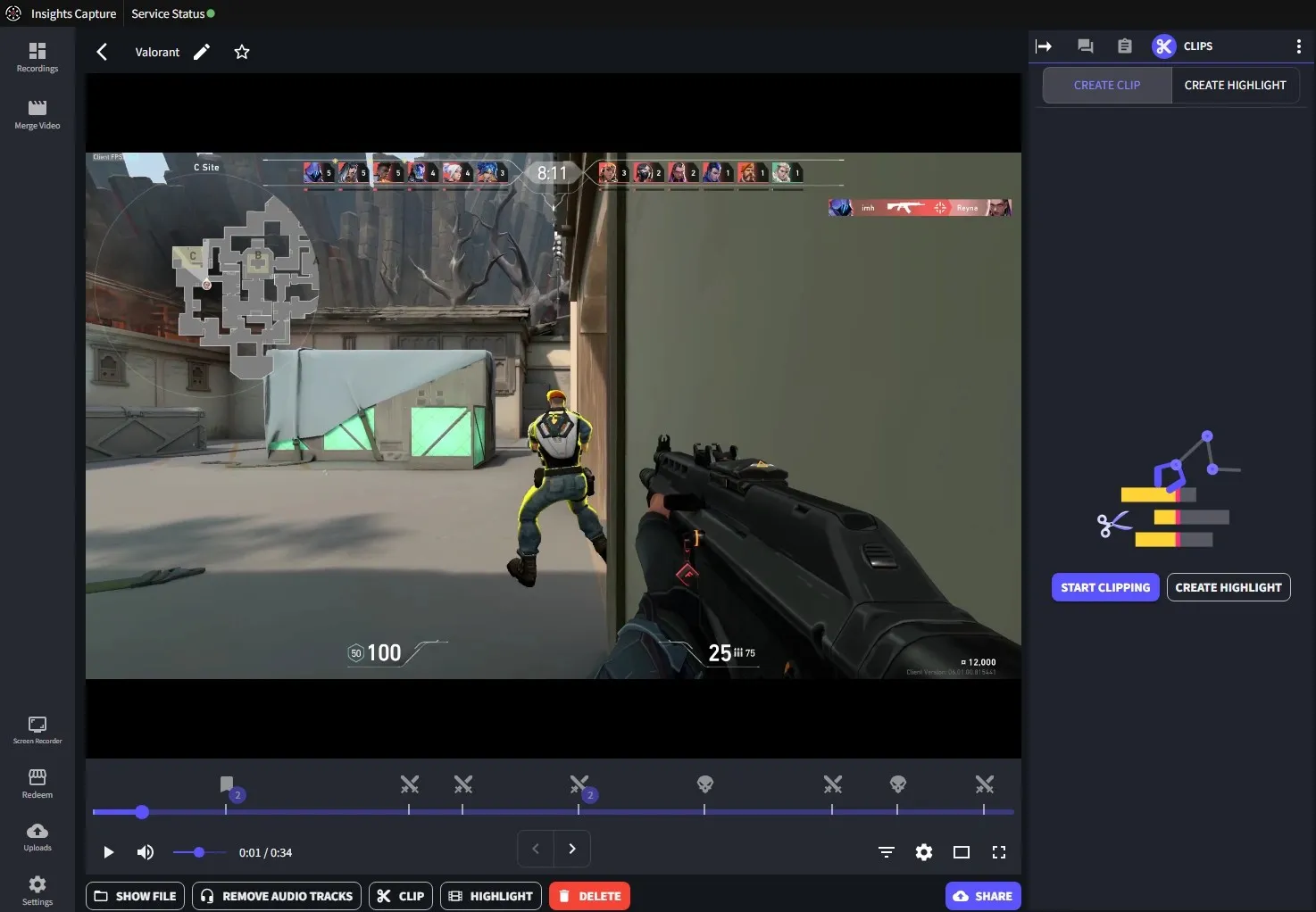
Another major advantage is its multi-platform sharing and built-in editing tools. After recording, you can trim, merge, or caption clips directly in the Insights dashboard and share them instantly to YouTube, TikTok, or Discord, all without using third-party apps.
Beyond capturing highlights, Insights Capture also includes a VOD Review tool, a powerful feature that allows players and teams to rewatch gameplay, analyze decisions, and refine strategy, making it an excellent tool for both content creation and esports performance improvement.
- Pros: Automatic highlight detection, ultra-low system impact, VOD Review tool, multi-platform sharing, and high-quality recording up to 4K.
- Cons: Currently available only on Windows (macOS version in development).
- Tip: For the best performance, open the Settings tab and adjust your resolution and frame rate, 1080p at 60 FPS offers a perfect balance between quality and performance.
Whether you’re creating short-form content or recording full sessions, Insights Capture remains one of the most reliable and feature-rich options available for game recorder in 2026, combining automation, efficiency, and professional-grade results in one lightweight app.
2. Assistant.gg
Automatic Clip Capture With Minimal Setup
Assistant.gg makes clipping effortless by automatically detecting kills, wins, or hype moments. It’s cloud-based, keeping CPU/GPU load low, and lets you share clips instantly on social platforms. While customization is limited, it’s a strong choice for hands-free highlight creation.
- Pros: Auto-detects key moments, low system load
- Cons: Limited customization; may miss some moments
- Tip: Test different settings to capture more or fewer highlights
3. NVIDIA ShadowPlay
GPU-Accelerated Recording for NVIDIA Users
ShadowPlay is built into GeForce Experience and offers instant replay, manual recording, and live broadcasting. It’s incredibly light on FPS thanks to hardware acceleration. The main drawback is it’s exclusive to NVIDIA hardware, and editing features are basic.
- Pros: Minimal FPS drop, instant replay
- Cons: NVIDIA-only, basic editing
- Tip: Enable “ShadowPlay in the background” to avoid hiccups during intense gaming
4. AMD Adrenalin (Record & Stream)
Hardware-Accelerated Clipping for AMD GPUs
Designed for AMD users, Adrenalin’s instant replay feature lets you save the last 30 seconds to 10 minutes of gameplay with negligible FPS impact. It works well with most competitive and AAA games, though some older drivers or titles may experience compatibility issues.
- Pros: Instant replay, minimal FPS impact
- Cons: Limited advanced features; occasional compatibility issues
- Tip: Customize hotkeys and buffer length for optimal clip length
5. Medal.tv
Social-Ready, Easy-to-Use Clipper
Medal.tv focuses on quick clips and easy sharing to YouTube, Discord, or TikTok. It’s lightweight and runs in the background, making it ideal for casual gamers or social content creators. However, it offers limited manual control and may not support every game.
- Pros: Quick clips, easy sharing
- Cons: Limited manual control, partial game support
- Tip: Use Medal’s hotkeys to instantly capture highlights during intense moments
6. Outplayed
Automatic Highlights for Popular Competitive Games
Outplayed detects kills, deaths, wins, and clutch plays automatically in supported titles like Valorant, Fortnite, and Apex Legends. It’s lightweight and easy to use, though it can cause slight performance dips on lower-end PCs and doesn’t support live streaming.
- Pros: Automatic highlight detection
- Cons: Slight FPS dips on low-end PCs, no live streaming
- Tip: Check game compatibility before installing
7. OBS Replay Buffer
Manual Clipping Power for Custom Control
OBS’s Replay Buffer lets you save the last few seconds or minutes of gameplay, giving full control over clip length, resolution, and output quality. It’s more demanding on CPU/GPU than hardware-specific solutions, but it works with any game.
- Pros: Fully customizable, works with any game
- Cons: Slightly higher system load
- Tip: Pair with an FPS overlay to monitor performance while clipping
8. SteelSeries Moments
Lightweight Auto-Clipping With Some Caveats
SteelSeries Moments offers hotkey clipping, event detection, and easy sharing. It works best with supported games, but some users report occasional glitches with audio or game detection. It’s ideal if you already have SteelSeries peripherals.
- Pros: Hotkey clipping, event detection, quick sharing
- Cons: Glitches possible with audio or detection
- Tip: Test compatibility and tweak settings to avoid dropped frames
9. Xbox Game Bar
Built-In Windows Option for Quick Clips
Windows users can take advantage of Xbox Game Bar’s “Record That” feature for instant clip capture. It’s convenient, minimal on FPS impact, and requires no extra software. Its editing capabilities are limited, and it may not work with every game.
- Pros: Easy to use, low FPS impact
- Cons: Limited editing, partial game support
- Tip: Customize hotkeys and clip length in settings
10. Powder.gg
Highlights Made Simple - Use With Caution
Powder.gg automatically detects highlights while keeping system load low. However, the service may be winding down soon, so reliability can vary. Always back up important clips locally.
- Pros: Automated highlight capture, low FPS impact
- Cons: Uncertain long-term support
- Tip: Test before relying on it for crucial highlights
Key Features to Look for in Clipping Software
Choosing the right clipping software that doesn’t affect FPS is all about finding the perfect balance between performance, quality, and ease of use. The best recorders are optimized to run quietly in the background, preserving system resources while still delivering sharp, high-resolution footage. Whether you’re recording full sessions or just saving key highlights, here are the most important features to look for in 2025:
- Hardware Acceleration: Modern clipping software should leverage GPU-based encoding (like NVIDIA NVENC or AMD AMF) instead of relying solely on your CPU. This offloads processing tasks to your graphics card, allowing for smoother gameplay and consistent recording quality, even during demanding titles.
- Low CPU/GPU Load: The best tools are lightweight and optimized to keep your frame rates stable. Software like Insights Capture uses smart encoding and background recording to minimize CPU and GPU usage, so your gameplay feels as smooth as if you weren’t recording at all.
- Instant Replay: Instead of recording your entire session, look for instant replay or highlight capture modes. These let you save the last few minutes of gameplay automatically, perfect for catching surprise wins, clutches, or funny moments without storing hours of footage.
- Built-In Editing Tools: Efficient clipping software includes an integrated editor so you can trim, merge, and annotate clips immediately after recording. This eliminates the need for separate programs and helps you upload faster to platforms like TikTok, YouTube, or Discord.
- Cloud Storage and Sharing: Cloud syncing is a must-have for creators who record frequently. It allows you to store, organize, and share clips anywhere, making collaboration and posting highlights easier across multiple devices.
When it comes to Steam game recording, Insights Capture brings together everything gamers need, smooth performance, high-quality visuals, and zero FPS loss. It’s built for creators who want professional clips without the hassle or technical setup.
Watch more: How to Record Gameplay on PC: Complete Step-by-Step Guide
FAQs: Clipping Software That Doesn’t Affect FPS
1. Which clipping software has the least impact on FPS?
Tools like Insights.gg, ShadowPlay, and AMD Adrenalin are designed with GPU acceleration, meaning they run in the background with minimal system impact.
2. Does Insights.gg support 4K recording?
Yes. Insights.gg can record in both 1080p and 4K, maintaining stable FPS across most modern gaming PCs.
3. Is cloud-based clipping better for performance?
Yes, since processing is handled externally, cloud-based tools like Assistant.gg and Medal.tv can reduce CPU strain during gameplay.
4. What’s the easiest clipping software for beginners?
Insights Capture is the easiest tool for beginners. It auto-detects your game, records in the background, and saves highlights instantly, no setup or manual editing required. Just install, play, and clip effortlessly.
5. Can I edit clips inside Insights Capture?
Absolutely. Insights Capture includes built-in tools for trimming, merging, and annotating clips directly from your dashboard.
Final Thoughts
When it comes to clipping software that doesn’t affect FPS, Insights.gg is the top choice for 2026. Its automatic highlights, low performance impact, and easy sharing make it perfect for gamers and creators who want pro-quality clips without lag or setup hassle. Whether you’re streaming, competing, or creating content, Insights.gg delivers smooth, reliable recording every time. Contact us today to start capturing your best moments effortlessly.






