How to Set Up Steam Game Recording (Step by Step)
After testing the full setup, Insights Capture delivers exactly what it promises, smooth, lag-free Steam game recording with minimal setup. The automatic game detection and Instant Replay work flawlessly, and the built-in VOD Review tool is a game-changer for analyzing performance. Compared to traditional recorders, it’s faster, lighter, and far more intuitive. For anyone serious about capturing highlights or improving gameplay, Insights Capture easily ranks as the best tool for Steam game recording in 2025.
Whether you’re showcasing an epic win, reviewing your performance to level up your skills, or capturing highlights for platforms like YouTube, TikTok, or Instagram, steam game recording has never been simpler. This guide will take you through each step of recording your Steam gameplay and show you how Insights Capture streamlines the entire process for smooth, high-quality, and lag-free results.
Why Record Your Steam Gameplay?
Recording your gameplay helps you:
- Review your performance to spot mistakes and improve.
- Share exciting highlights with friends or your community.
- Create content for YouTube, TikTok, or other social platforms.
- Capture funny or unexpected moments that happen mid-match.
While Steam doesn’t include a built-in recorder, you can easily capture your games using third-party software. Among all the options out there, Insights Capture offers one of the simplest setups - no confusing settings, minimal performance impact, and instant access to your best moments.
Insights Recommendation: The Best Tool for Steam Game Recording
When it comes to steam game recording, few tools match the simplicity and performance of Insights Capture. Built specifically for gamers, creators, and esports teams, it delivers a complete recording experience that combines automation, precision, and efficiency, all in one platform.
With always-on recording, you’ll never miss a key moment, whether it’s a clutch headshot or an epic boss fight. Automatic game detection instantly recognizes when a Steam title is launched, starting background recording without any manual setup. The Instant Replay feature lets you save your most recent gameplay with a single hotkey, so you can capture spontaneous highlights effortlessly.
What truly sets Insights apart is its advanced VOD Review tool, designed to help players analyze their gameplay frame by frame. You can review full matches, identify decision-making moments, and share clips directly with teammates for feedback, making it ideal for training, coaching, or refining competitive strategies.
Beyond recording, Insights Capture also includes a built-in editor and sharing workflow, allowing you to trim clips, add annotations, and post directly to YouTube, TikTok, or Discord. Whether you’re a casual player creating highlight montages or a professional team reviewing match performance, Insights.gg provides the most seamless and user-friendly setup for steam game recording available today.
See more: 10 Best Clipping Software for Editing and Sharing Game Highlights
Step-by-Step Guide: How to Set Up Steam Game Recording
Step 1: Download and Install Insights Capture
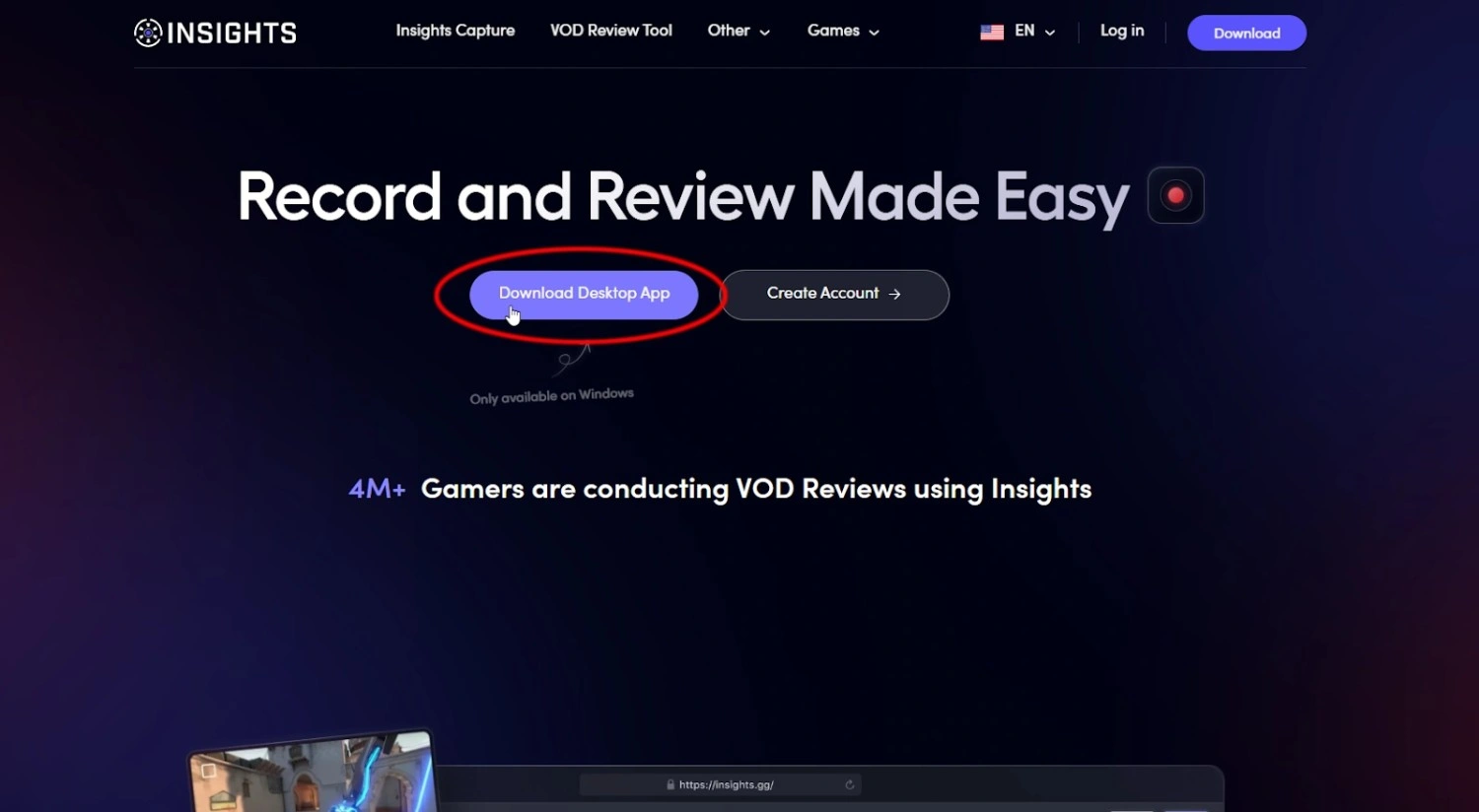
Head to Insights and download the Insights Capture app.
Once installed, launch the application and sign in with your Insights.gg account.
{{button}}
The software automatically detects supported games, including those launched through Steam, so you won’t need to set up game-specific profiles or windows. Just open your game as usual, and Insights Capture will be ready in the background.
Step 2: Configure Your Recording Settings
After installation, open Settings → Capture to customize how your gameplay is recorded. Here are the key options to set up:
- Resolution & Frame Rate: Choose 1080p at 60 FPS for smooth, high-quality footage.
- Audio Sources: Select whether you want to record in-game audio, your microphone, or both.
- Storage Location: Pick the folder where your recordings will be saved.
- Hotkeys: Set your preferred hotkeys for manual recording or clipping highlights instantly.
Insights Capture uses optimized compression to maintain excellent quality while minimizing CPU and GPU usage, so your gameplay remains buttery smooth even while recording.
Step 3: Launch Your Game Through Steam
Open Steam, go to your Library, and start any game you want to record. Insights Capture will automatically detect when the game launches and display a small overlay icon confirming it’s active.
If you don’t see the overlay, make sure overlay permissions are enabled in both Steam and Insights Capture. Once detected, you’re ready to start recording.
Step 4: Start Recording or Use Instant Replay
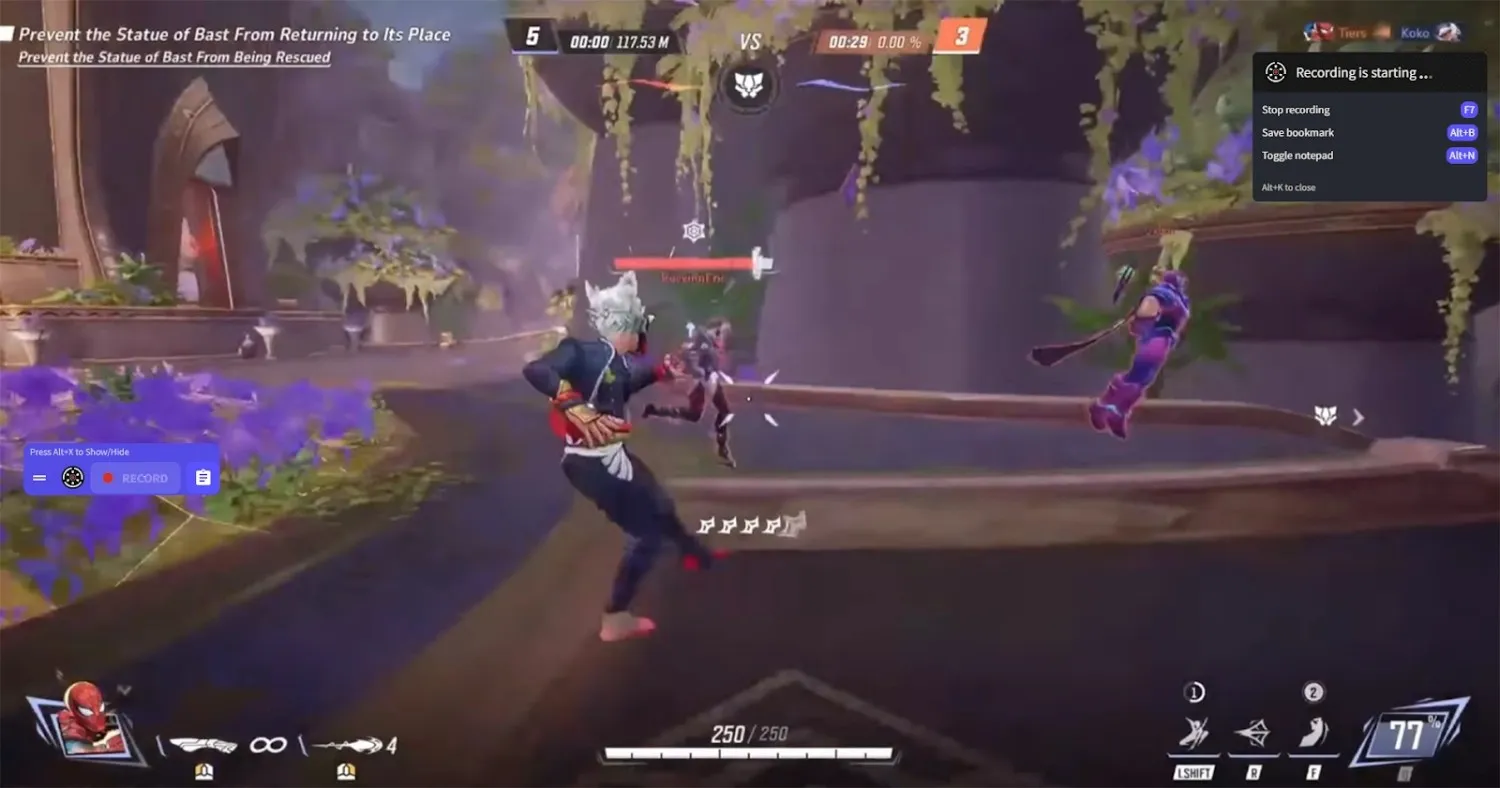
Insights Capture gives you two easy ways to record:
- Manual Recording: Press your chosen hotkey to start and stop recording whenever you want.
- Instant Replay Mode: Keep it running in the background and save the last 30-120 seconds of gameplay instantly when something awesome happens.
This makes it perfect for both long sessions and highlight capture, you’ll never miss a clutch play again.
Step 5: Review and Edit Your Gameplay
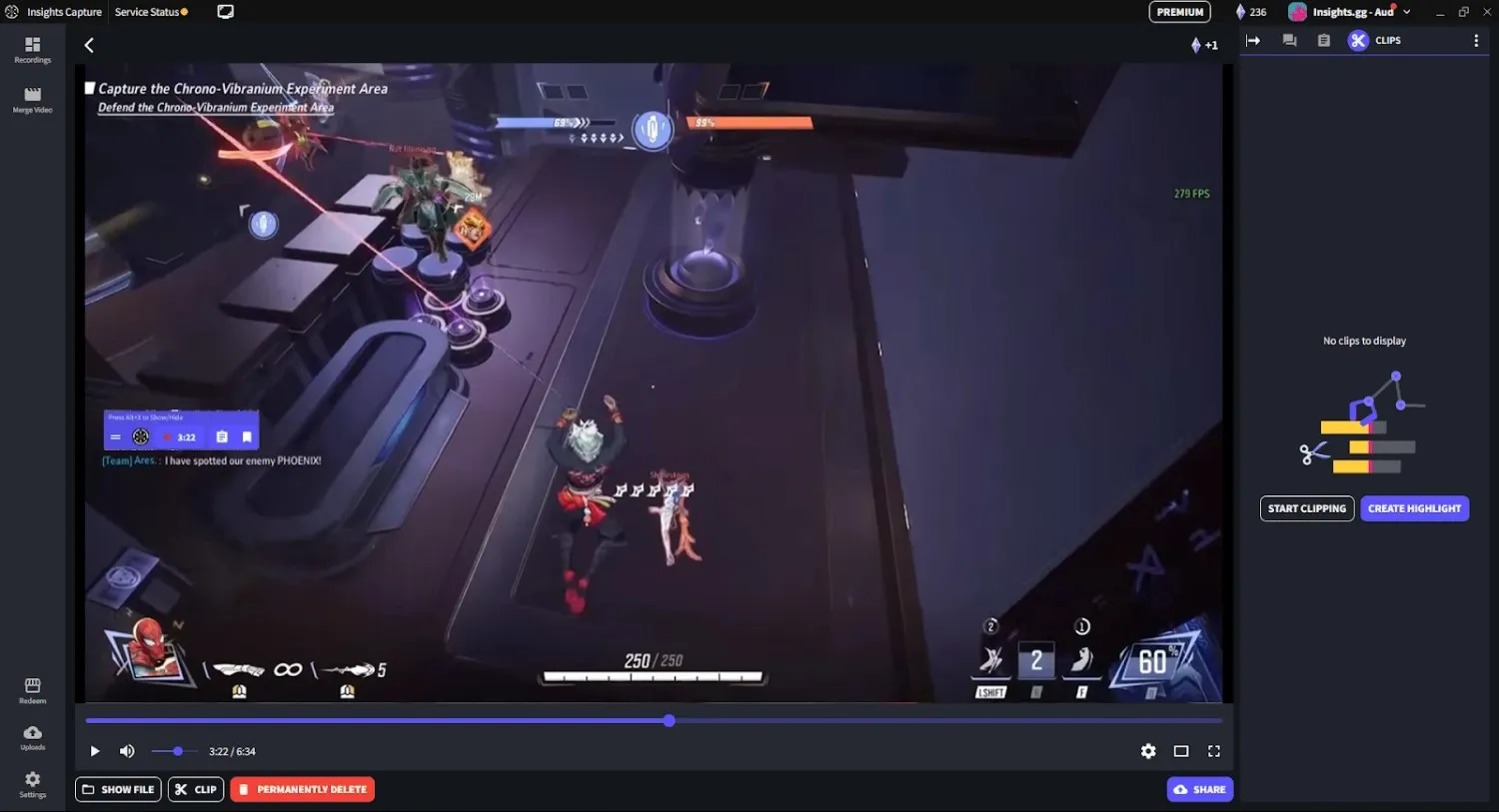
Once you’ve finished playing, open your Insights.gg dashboard to view your recordings.
From there, you can:
- Trim unnecessary footage.
- Create short highlight clips.
- Add commentary or captions.
- Share directly to your Insights profile or download for YouTube and TikTok.
Everything is centralized, so you can go from recording to sharing in just a few clicks.
Step 6: Optimize Performance (Optional)
If you notice frame drops or stuttering (rare with Insights Capture), try these quick optimizations:
- Lower the capture resolution or frame rate slightly.
- Close unnecessary background apps.
- Make sure your GPU drivers are up to date.
- Enable “Low Impact Mode” in Insights Capture settings.
This ensures you get the best performance possible while recording on Steam.\
Tips for Better Steam Game Recording
- Record in short sessions: Keeps files smaller and easier to manage.
- Test your audio levels: Make sure both your mic and game sound are balanced.
- Highlight the best moments: Use Insights.gg’s clip tools to grab the key parts of your gameplay.
- Share smartly: Post your highlights to Discord, Reddit, or social media to build your audience.
By following these simple practices, you’ll not only maintain smooth performance but also produce cleaner, more engaging content. Keeping your recordings organized and polished makes editing faster and sharing more effective. For creators who want consistency and quality without technical hassle, using the best game recording software like Insights Capture ensures every session runs smoothly and every highlight looks professional from start to finish.
Watch more: 10 Best Clipping Software for Fortnite: Capture Every Win Like a Pro
FAQs: Steam Game Recording
1. Does Steam have a built-in game recorder?
No. Steam doesn’t include a native recording feature. However, third-party software like Insights Capture provides a smooth and reliable way to record your Steam games automatically, without complex configuration or performance drops.
2. What is the easiest way to record Steam gameplay without lag?
The easiest and most efficient method is to use Insights Capture, which is optimized for low CPU and GPU usage. Its lightweight design ensures you can record in HD or 4K without affecting your frame rate, even during intensive gameplay sessions.
3. Can I record both my voice and game audio at the same time?
Yes. With Insights Capture, you can record in-game audio, your microphone, and even voice chat simultaneously. This setup is perfect for creators who want live commentary, reaction videos, or team communication captured in one take.
4. How do I use Instant Replay with Insights Capture?
Once you enable Instant Replay in the app settings, Insights Capture continuously records in the background. When something highlight-worthy happens, press your assigned hotkey to save the last 30 to 120 seconds of gameplay instantly—no need to record entire sessions.
5. What’s the best recording format for uploading Steam clips to YouTube?
For the best results, record your clips in MP4 format at 1080p or 60 FPS. Insights Capture automatically saves recordings in high-quality, web-ready formats, ensuring your gameplay looks sharp and professional across YouTube, TikTok, and other platforms.
Final Thoughts
Recording Steam games doesn’t have to be complicated. With Insights Capture, you can start recording, clipping, and sharing your best moments in just a few clicks, without worrying about lag or settings. Whether you’re a content creator or just want to relive your favorite in-game moments, Insights.gg makes capturing gameplay effortless.
Start recording your Steam games today with Insights Capture, and turn every match into a highlight! Contact us now!






