How to Record Gameplay on PC in 2026: Complete Step-by-Step Guide
Recording gameplay on PC has never been easier. This step-by-step guide shows you how to record gameplay on PC smoothly in 2026 using Insights Capture, a lightweight, automated recorder built for creators and gamers. Learn how to capture HD or 4K footage, use Instant Replay, and share your highlights instantly without lag or complex setup.
Recording your PC gameplay in 2026 has never been easier. Whether you’re a streamer, content creator, or competitive player, having smooth, high-quality footage lets you relive your best plays and share them effortlessly. In this guide, we’ll walk you through how to record gameplay on PC step-by-step, plus why Insights Capture by Insights.gg is the best tool to do it.
Why You Should Record Your Gameplay
Recording your gameplay isn’t just about making highlight reels. It’s about improving your overall gaming experience. Whether you’re analyzing your performance, sharing content online, or saving unforgettable moments with friends, learning how to record gameplay on PC gives you full control over every epic play and milestone worth remembering.
Here’s why players record their gameplay:
- Analyze performance: Watch replays to identify mistakes, refine strategy, and track improvement.
- Create content: Share clips, tutorials, or highlight montages on YouTube, TikTok, or Twitch.
- Save memories: Capture clutch plays, funny fails, or creative builds to look back on.
While traditional tools like OBS Studio and NVIDIA ShadowPlay are popular, they can still be heavy on your system or complicated to set up. In fact, one industry survey found that over 70% of gamers report experiencing performance issues when recording gameplay on conventional software, such as frame drops or stuttering.
See more: How to Record on Roblox for Long Sessions Without FPS Drops
Step-by-Step Guide: How to Record Gameplay on PC
Step 1: Download and Install Insights Capture
Head to Insights and download Insights Capture. The app is designed specifically for gamers and creators, making setup simple and fast.
{{button}}
After installation:
- Open the app.
- Sign in or create your free Insights.gg account.
- Grant the necessary permissions for gameplay recording.
Step 2: Adjust Your Recording Settings
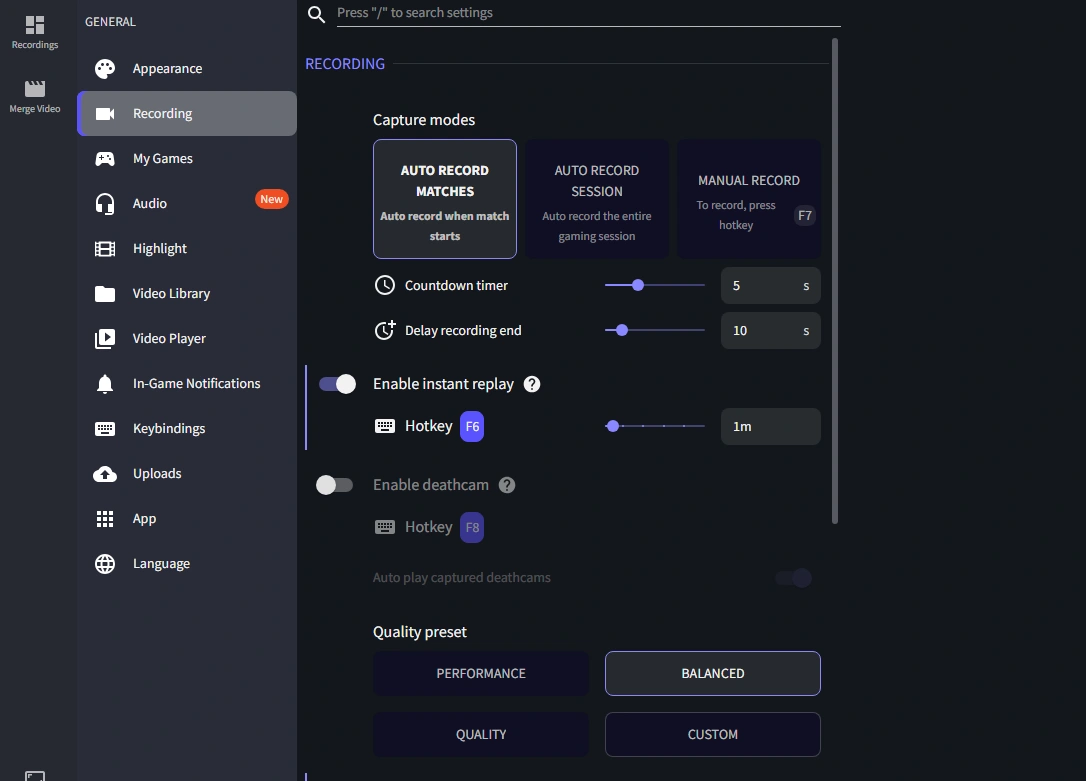
Before diving into how to record gameplay on PC, start by customizing your capture preferences. Adjusting these settings ensures your recordings match your desired quality, frame rate, and performance for the smoothest possible results.
- Resolution & Frame Rate: Choose up to 1080p 60 FPS for smooth visuals.
- Audio: Record in-game sound, microphone, or both.
- Instant Replay: Enable automatic background capture so you can save highlights after they happen.
These settings can be found in the Capture Settings tab inside Insights Capture.
Step 3: Start Recording Your Gameplay
Once your settings are ready, press F7 (the default hotkey) to start or stop recording. If you want to capture only a key moment, press F6 to save the last few minutes using Instant Replay.
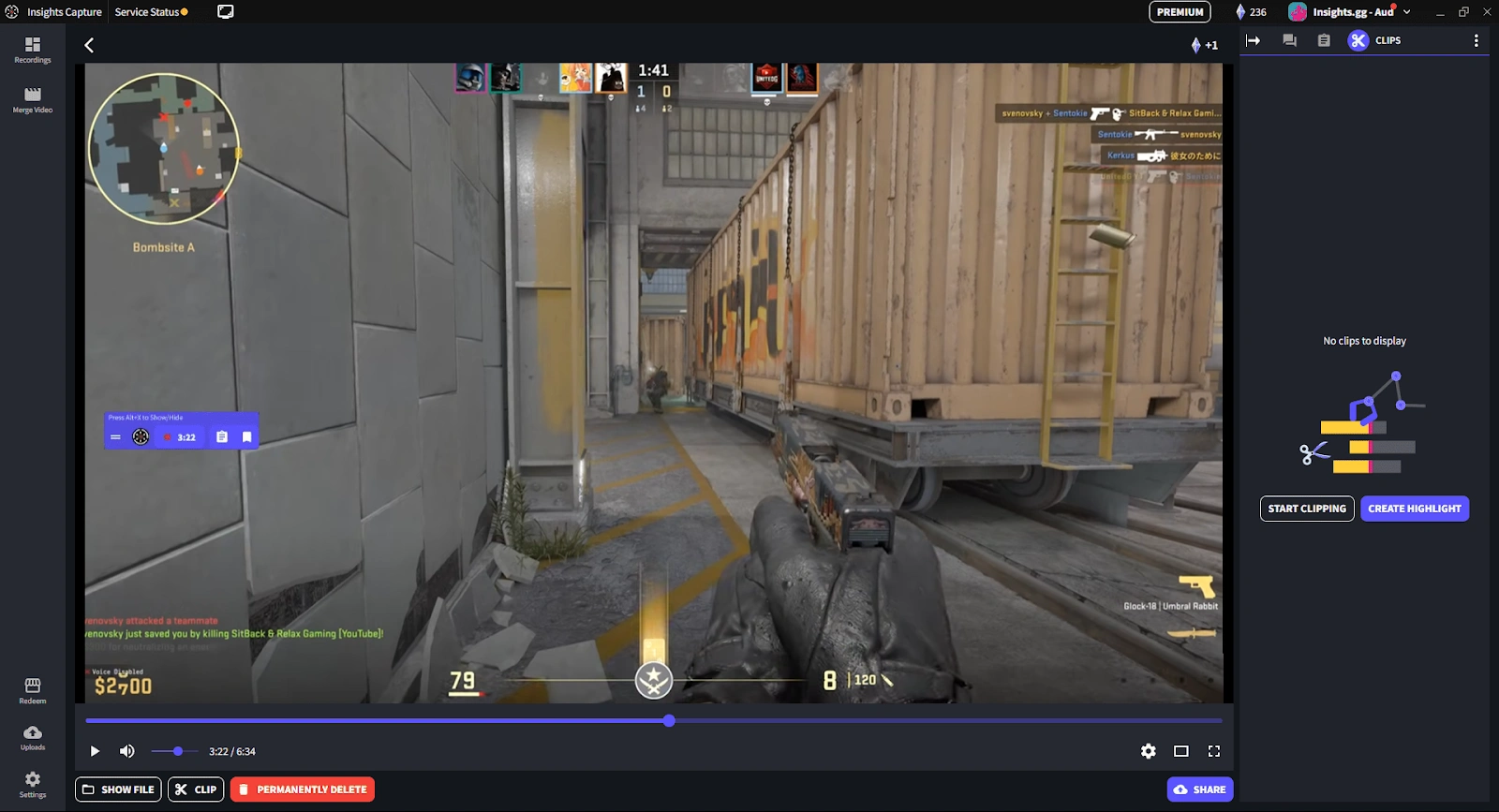
You can also set recordings to start automatically when a match begins, perfect for multiplayer games like Fortnite, Marvel Rivals, Call of Duty, and more!
Step 4: Review and Share Your Recordings
Once you’ve mastered how to record gameplay on PC, managing your clips becomes effortless. After each session, your recordings are automatically saved to your PC, where you can review, trim, or delete them directly in Insights Capture, then upload the best moments to Insights.gg to:
- Organize them by game or event.
- Collaborate with teammates or editors.
- Share clips publicly or privately.
Why Insights Capture Outperforms Other Recorders
Tools like OBS Studio and NVIDIA ShadowPlay have their advantages, but they often fall short for everyday gamers who need a smooth, reliable recording experience. OBS requires manual scene setup and technical tweaking, while ShadowPlay depends on NVIDIA GPUs and can impact performance during long sessions.
Insights Capture stands out by combining simplicity, power, and precision, giving creators a seamless recording experience right out of the box.
Here’s why it outperforms traditional recorders:
- No manual setup: Automatically detects matches and starts recording instantly, no need for scenes or profiles.
- Lag-free performance: Uses optimized encoding and hardware acceleration for smooth 1080p or 4K capture with minimal CPU/GPU load.
- Instant Replay & Always-On Recording: Save clutch moments or record full sessions effortlessly.
- Built-in editing & sharing: Trim, merge, and upload clips directly to YouTube, TikTok, or Discord without third-party tools.
- VOD Review Tool: Analyze matches, track highlights, and refine strategies, ideal for competitive players and teams.
Unlike OBS or ShadowPlay, Insights Capture works for every player, no steep learning curve, no hardware limitations, and no FPS drops. It’s the ultimate recording solution built for gamers, creators, and esports professionals who want high-quality results with zero hassle.
Tips for Better Gameplay Recording
To ensure the best recording quality and smooth performance, keep these simple tips in mind:
- Close unnecessary background applications before recording.
- Record to an SSD instead of an HDD for faster data writing.
- Test audio balance between in-game sound and your microphone.
- Keep your GPU drivers updated to ensure optimal performance.
- Use medium bitrate settings to balance video quality and file size.
If you’re using Insights Capture, most of these optimizations are handled automatically. Its smart performance mode adjusts encoding dynamically, so you can focus on gaming while it manages quality and stability behind the scenes.
Watch more: Best Game Recorder for 1080p and 4K High-Quality Capture
FAQs: How to Record Gameplay on PC
1. What’s the best software to record gameplay on PC?
The best all-in-one tool is Insights Capture, it records, edits, and shares your gameplay automatically, all while maintaining stable FPS.
2. Does recording gameplay affect performance?
Not with optimized tools. Insights Capture uses smart encoding and low resource usage to keep your game running smoothly, even during 4K recording.
3. Can I record both my voice and game sound?
Yes. Insights Capture lets you capture both system audio and microphone input simultaneously for full commentary or team communication.
4. How can I record gameplay automatically?
Enable Always-On Recording or Instant Replay mode in Insights Capture to save key moments automatically without pressing record.
5. What’s the best format for uploading gameplay to YouTube?
Use MP4 format with 1080p or 4K resolution for optimal compatibility and quality on YouTube and TikTok.
Final Thoughts
Every great gaming moment deserves to be remembered, not lost to time. Insights Capture makes it simple by recording every key play with zero lag or performance drops. Whether you’re climbing the ranks, creating content, or just playing for fun, your best highlights are always saved and ready to share. If you’ve been wondering how to record gameplay on PC easily and professionally, Insights Capture is your answer. Start recording, editing, and sharing your story today. Contact us to get started.






