How to Record Roblox in High Quality While Keeping FPS Stable
Discover how to record Roblox in high quality without lag or FPS drops. This guide walks you through the best setup tips, performance tweaks, and recording tools to keep your gameplay smooth and cinematic. Learn how Insights Capture helps you record, edit, and share Roblox clips effortlessly in 1080p or 4K.
Whether you’re building worlds, hanging out with friends, or showing off your creativity in popular titles like Dress to Impress, capturing your gameplay in sharp detail can make your content look truly professional. But when FPS drops hit, even the best moments can end up looking choppy. Roblox’s mix of fast-paced and creative experiences can make smooth recording a challenge, one second you’re exploring detailed maps, the next you’re in a chaotic multiplayer lobby. That’s why learning how to record Roblox in high quality is essential for keeping both visuals and performance consistent. The best part? With a few smart tweaks, you can enjoy stunning visuals and silky-smooth gameplay without sacrificing performance or fun.
Why FPS Stability Matters When Recording Roblox
Roblox is one of the most diverse gaming platforms in the world, one minute you’re exploring detailed maps, and the next, you’re diving into an intense multiplayer match with dozens of players. This variety is what makes Roblox so exciting, but it also makes capturing smooth footage a challenge. That’s why understanding how to record Roblox in high quality is key to keeping your videos sharp and your gameplay experience seamless.
When FPS fluctuates during recording, it doesn’t just affect video smoothness, it affects your gameplay experience too. A stable frame rate keeps your gameplay responsive and your recordings visually consistent, which is essential for creators, streamers, and anyone who wants to produce professional-looking videos.
In short, stable FPS means:
- Better viewer experience with smooth visuals.
- Improved gameplay performance while recording.
- Cleaner, more professional content for social platforms.
With the right balance of recording quality and performance optimization, you can achieve both smooth gameplay and crystal-clear video, and that’s exactly what Insights Capture helps you do.
See more: How to Record Gameplay on PC in 2025: Complete Step-by-Step Guide
How to Record Roblox in High Quality
Step 1: Choose the Right Recording Tool
Everything starts with the right software. The default Roblox recorder can work for quick clips, but it often produces low-resolution videos and can cause performance dips during longer sessions. To record with stable FPS and high-quality visuals, you need a tool designed specifically for gaming.
Insights Capture is built for that purpose. It’s a lightweight, performance-friendly recorder that captures clear, professional footage while keeping your system smooth and responsive. Unlike heavy recorders that drain CPU power or require manual setup, Insights Capture runs quietly in the background and optimizes automatically.
{{button}}
How to get started:
- Go to Insights and download Insights Capture.
- Install the app and log in (or create a free account).
- Launch Roblox and open Insights Capture.
- In the Settings tab, choose your preferred resolution, frame rate, and storage location.
If you’re looking for how to record Roblox in high quality without lag, Insights Capture makes it effortless. Designed to use minimal system resources, it keeps your FPS stable even during intense multiplayer matches or on custom maps with demanding graphics.
Step 2: Optimize Your Capture Settings
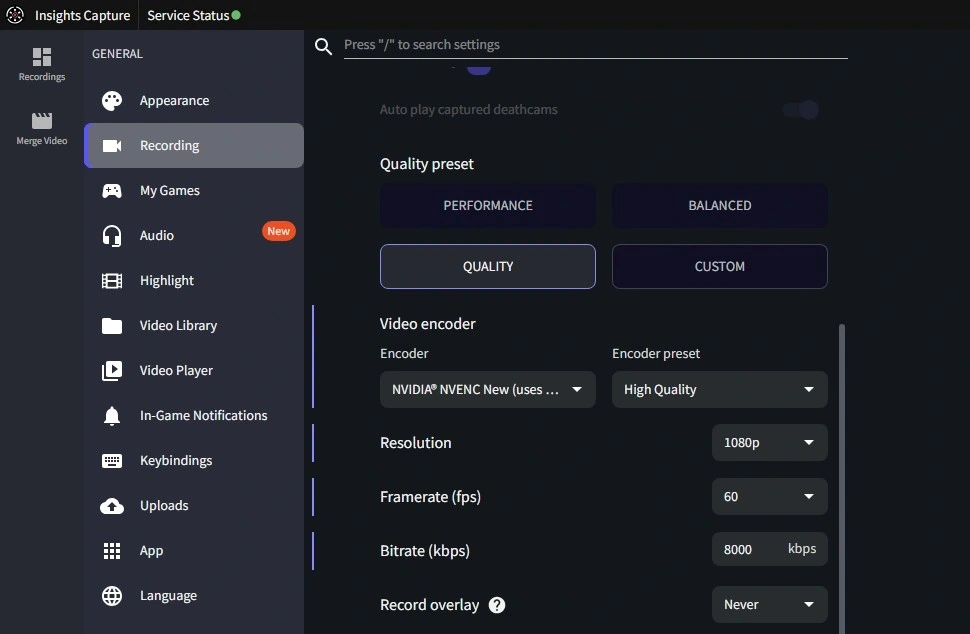
Getting smooth, sharp recordings depends on finding the right balance between quality and performance. Try starting with these settings:
- Resolution: 1080p is perfect for most players. If your PC has extra power, you can bump it to 1440p for added clarity.
- Frame Rate: Set it to 60 FPS for smooth, lifelike motion.
- Bitrate: Keep it between 10,000–15,000 kbps for detailed visuals without large file sizes.
- Encoder: Use GPU encoding (like NVIDIA NVENC or AMD AMF) if available, it lightens the CPU load and helps maintain stable gameplay.
Before recording long sessions, test a short clip to make sure your footage looks clean and your game feels smooth. Adjust your bitrate or resolution slightly if your FPS drops.
Step 3: Fine-Tune Roblox Graphics for Stable FPS
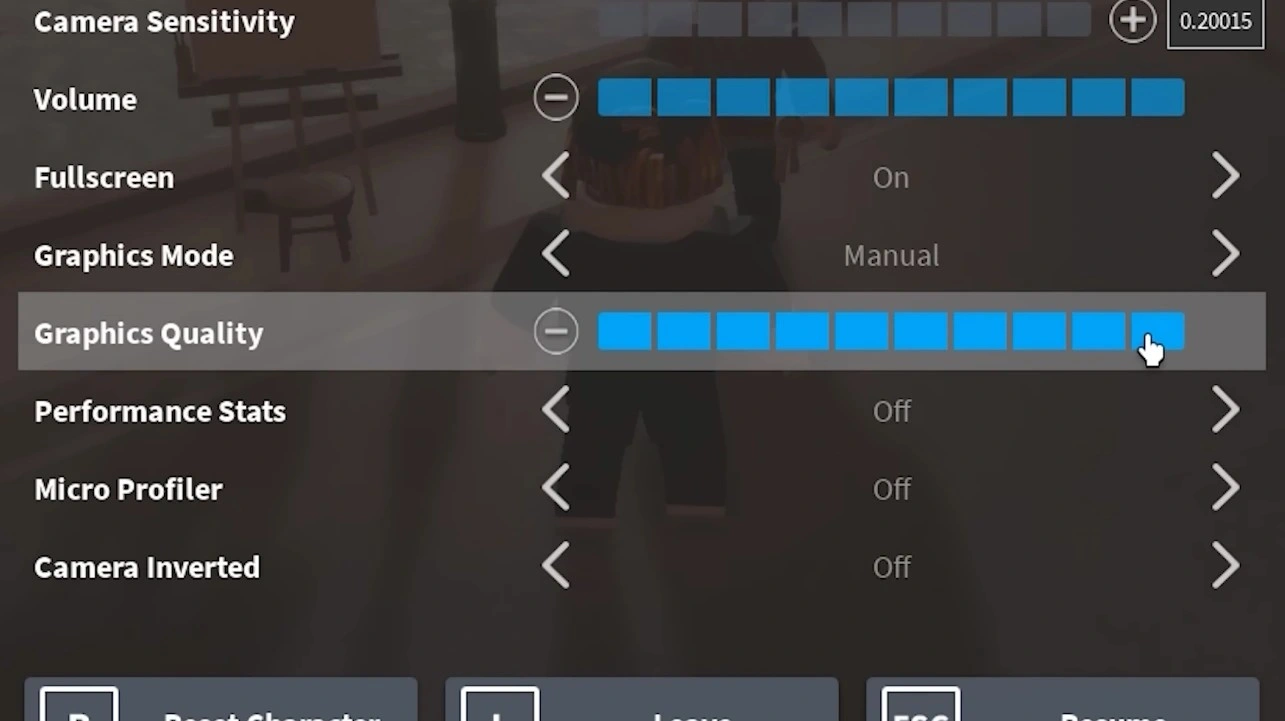
Even with optimized recording settings, Roblox’s in-game graphics can impact performance. The key is finding a visual balance that keeps your FPS steady without sacrificing too much detail.
Open Roblox’s Settings > Graphics Mode, switch to Manual, and adjust the Graphics Quality slider. If your FPS starts to dip during recording, lower:
- Shadows and Textures
- Anti-aliasing
- Render distance
When learning how to record Roblox in high quality, one key step is optimizing your visual settings. Reducing certain effects won’t drastically change how your game looks, but it will keep your frame rate stable, perfect for long recording sessions. With these adjustments, you’ll enjoy smoother gameplay and cleaner footage without any performance hiccups.
Step 4: Capture Highlights with Insights Replay
Not every moment needs to be a full recording, sometimes you just want the highlights. With Insights Replay, you can instantly capture recent gameplay without recording the entire session.
Set your replay length (for example, 30 or 60 seconds), and press your hotkey whenever something worth saving happens. This feature is great for grabbing unexpected moments, creative builds, or fun interactions without taking up unnecessary storage or lowering your FPS.
Step 5: Review and Share Your Clips
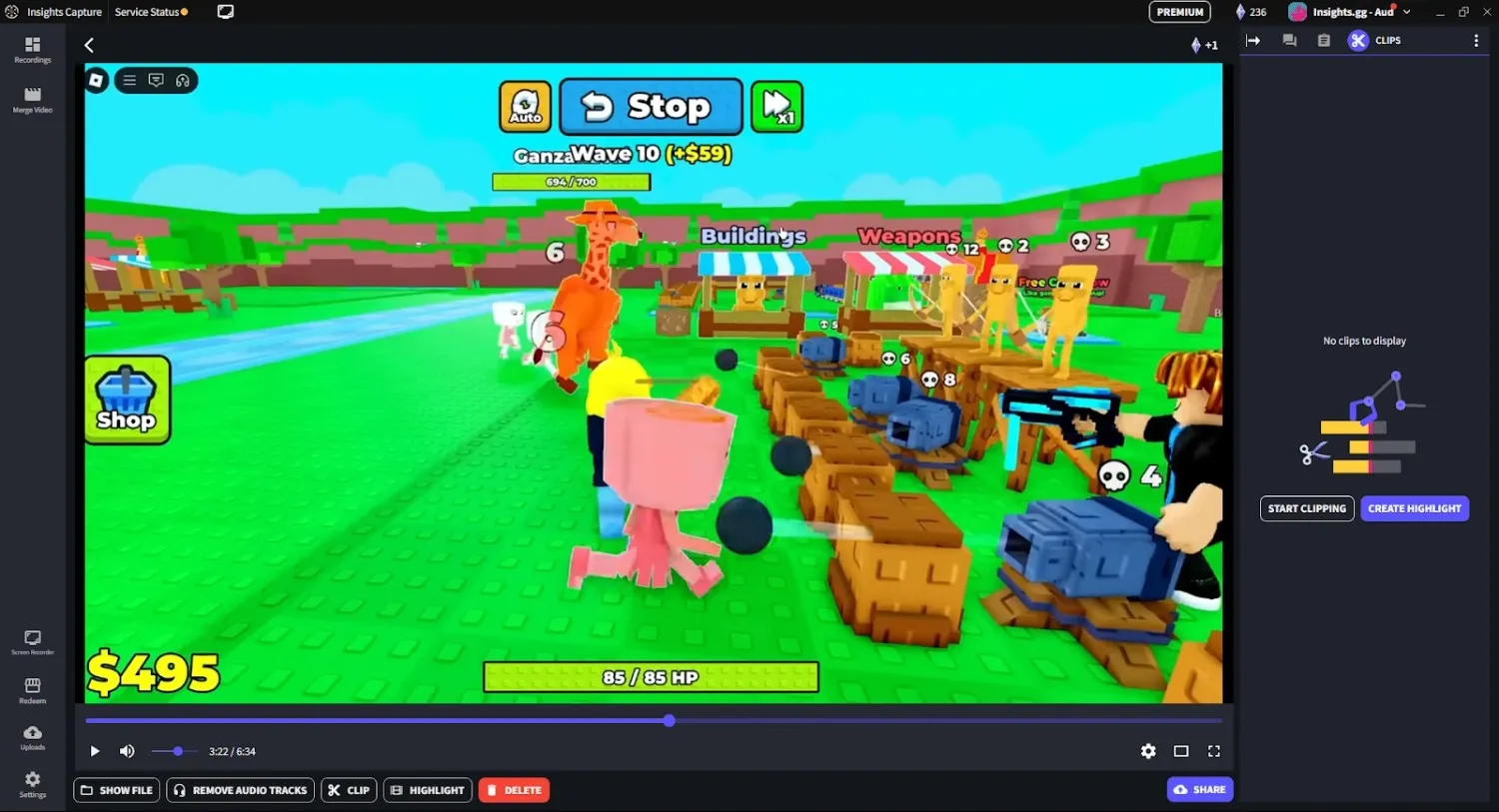
Once your recordings are done, open Insights to review, trim, and organize your clips in one place. You can easily tag your best moments, cut out downtime, and upload directly to platforms like YouTube, TikTok, or Instagram.
Short, well-edited highlights are especially effective for sharing Roblox content, they keep your audience engaged and make your clips easier to post consistently.
Why Insights Capture Will Be the Best Roblox Recording Software
When it comes to how to record Roblox in high quality smoothly and professionally, Insights Capture leads the way. It’s built for gamers, streamers, and content creators who want long, lag-free sessions with clear, cinematic visuals, all without complicated setup or FPS drops.
Here’s what makes it stand out:
- High-Resolution Recording: Capture your Roblox gameplay in 1080p or 4K with stable frame rates.
- Low Resource Usage: Record without overheating or performance loss, even on mid-range PCs.
- Automatic Game Detection: Launch Roblox, and Insights Capture instantly recognizes and starts recording.
- Instant Replay Mode: Save the last 30–120 seconds of action, perfect for highlight reels or funny moments.
- Built-In Editing Tools: Trim, merge, and share directly from your dashboard.
- VOD Review Tool: Revisit full matches, analyze movement, timing, and strategy, ideal for creators and competitive players.
Designed to help players capture, review, and share effortlessly, Insights Capture isn’t just a recorder, it’s your complete creative hub for Roblox and beyond.
Whether you’re recording for YouTube, creating short-form content, or reviewing gameplay with teammates, Insights Capture will continue to be the go-to best Roblox recording software for smooth, professional results in 2025.
Watch more: How to Record on Roblox for Long Sessions Without FPS Drops
FAQs: How to Record Roblox in High Quality
1. Does Roblox have a built-in screen recorder?
Yes, but the built-in Roblox recorder offers limited quality and short recording duration. For longer, smoother recordings, third-party tools like Insights Capture are recommended.
2. How to record Roblox in High Quality without lag?
Use optimized recording software such as Insights Capture, which runs on low CPU and GPU usage. Also, lower your Roblox graphics settings slightly and close unnecessary background applications.
3. Can I record Roblox in 4K?
Yes! If your PC supports 4K resolution and GPU encoding, you can record Roblox in Ultra HD using Insights Capture without FPS drops.
4. How do I record only the best moments?
Enable Instant Replay Mode in Insights Capture. It automatically saves recent gameplay (30–120 seconds), so you can record highlights without storing full sessions.
5. What’s the best format for uploading Roblox videos?
MP4 is the best format for Roblox clips, as it balances quality and compatibility. Insights Capture exports directly in MP4 for easy uploads to YouTube, TikTok, or Instagram.
Final Thoughts
Learning how to record Roblox in high quality while keeping your FPS smooth is all about finding the right balance. With optimized PC settings, smart in-game tweaks, and the power of Insights Capture, you can record professional-looking gameplay every time. Whether you’re showcasing your creativity, sharing funny moments with friends, or saving memories from your favorite worlds, these steps make it easy to create stunning Roblox videos that look as good as they play.
Want to take your recordings to the next level? Contact us today to learn how Insights Capture can help you record, edit, and share your best Roblox moments effortlessly.






