How to Make a Gaming YouTube Video for Beginners
Ready to start your gaming YouTube journey? This beginner’s guide shows you exactly how to make a gaming YouTube video, from recording smooth gameplay and editing highlights to designing thumbnails and optimizing uploads. Learn how Insights Capture helps you record high-quality, lag-free footage and turn your best moments into shareable, professional videos with ease.
Starting a gaming YouTube channel can feel overwhelming at first, with so many questions like what to record, how to capture gameplay, and whether you need expensive gear. The truth is, learning how to make a gaming YouTube video is much simpler than it looks. You don’t need fancy equipment or advanced editing skills, just a game you love, reliable recording software, and a clear idea of your content style. This guide will take you step-by-step through recording, editing, and uploading your first gaming video to YouTube.
Why Start a Gaming YouTube Channel in 2026
Gaming content is one of the most watched and fastest-growing categories on YouTube in 2026. From playthroughs and tutorials to funny highlights and esports commentary, gaming channels attract millions of daily viewers worldwide. The beauty of it? You don’t need a professional studio or expensive setup to get started, just passion, creativity, and the right tools.
Starting a gaming YouTube channel gives you the opportunity to build a community around your favorite games and share your unique perspective with the world. Whether you enjoy competitive shooters, creative sandbox titles, or cozy indie adventures, there’s always an audience looking for authentic voices and fresh gameplay content.
Learning how to make a gaming YouTube video isn’t just about entertainment, it’s also a great way to build valuable skills like storytelling, video editing, and live commentary. Recording and reviewing your gameplay can even help you improve your in-game performance. As your channel grows, you can also unlock monetization opportunities through ads, sponsorships, brand collaborations, and memberships, turning your passion for gaming into a potential source of income.
Thanks to modern recording tools like Insights Capture, the process has never been easier. You can record smooth, high-quality gameplay, save instant replays, and share highlights effortlessly, all without lag or complicated setup. It’s the perfect starting point for beginners who want to focus on creating, not troubleshooting.
What You Need to Make a Gaming YouTube Video
Before you start recording, make sure you have the right setup to create smooth, professional-looking content. The good news is that you don’t need a studio or expensive gear, just a few key essentials to get started.
- A PC or console with stable performance: Your device should be capable of running and recording your chosen game without frame drops. If you’re using a PC, aim for at least 16 GB of RAM and a mid-range GPU for consistent results.
- Reliable recording software: Tools like Insights Capture make recording simple and seamless. It automatically detects your gameplay, records in high quality, and keeps FPS stable, even during long sessions. Whether you’re capturing full matches or instant highlights, it ensures lag-free performance every time.
- A microphone or headset: Clear audio makes your videos more engaging. Even an affordable USB microphone or gaming headset can improve sound quality and help your voice stand out over game sounds.
- Basic editing software: You don’t need to master advanced tools to edit your videos. Start with beginner-friendly options like CapCut, DaVinci Resolve, or Premiere Pro to trim, add captions, and create smooth transitions.
- Your creativity and personality: This is your biggest asset. Viewers come for the gameplay, but they stay for you. Be genuine, experiment with humor or storytelling, and find a style that feels natural, that’s what will make your gaming channel stand out.
With these essentials ready, you’ll have everything you need to start producing high-quality gaming videos that look and sound great from day one.
Watch more: What FPS Should I Record at Gaming: 30, 60, or 120 FPS Explained
How to Make a Gaming YouTube Video (Step-by-Step Guide)
Creating your first gaming YouTube video can seem challenging at first, but with the right approach and tools, it’s easier than ever. Whether you want to share funny moments, showcase pro-level plays, or guide other players, this step-by-step guide will walk you through the entire process, from recording to uploading, using Insights Capture, the best recording tool for smooth, high-quality gameplay videos.
Step 1. Choose the Style of Video You Want to Make
Before you start recording, decide what kind of gaming video you want to make. This helps guide how you play and what you save.
Here are some beginner-friendly styles:
- Funny moments / highlights
- Let’s Play / Playthroughs with commentary
- Tutorials or guides
- Challenge videos
- Reactions and commentary on updates, news, or matches
When figuring out how to make a gaming YouTube video, remember there’s no single right format. Choose a style that feels fun and natural to you, the more you enjoy what you’re recording, the more your authentic personality will shine through on screen.
Step 2. Record Your Gameplay
To create gaming YouTube videos, you’ll need to record your screen. One of the easiest ways to do this is with Insights Capture from Insights.gg.
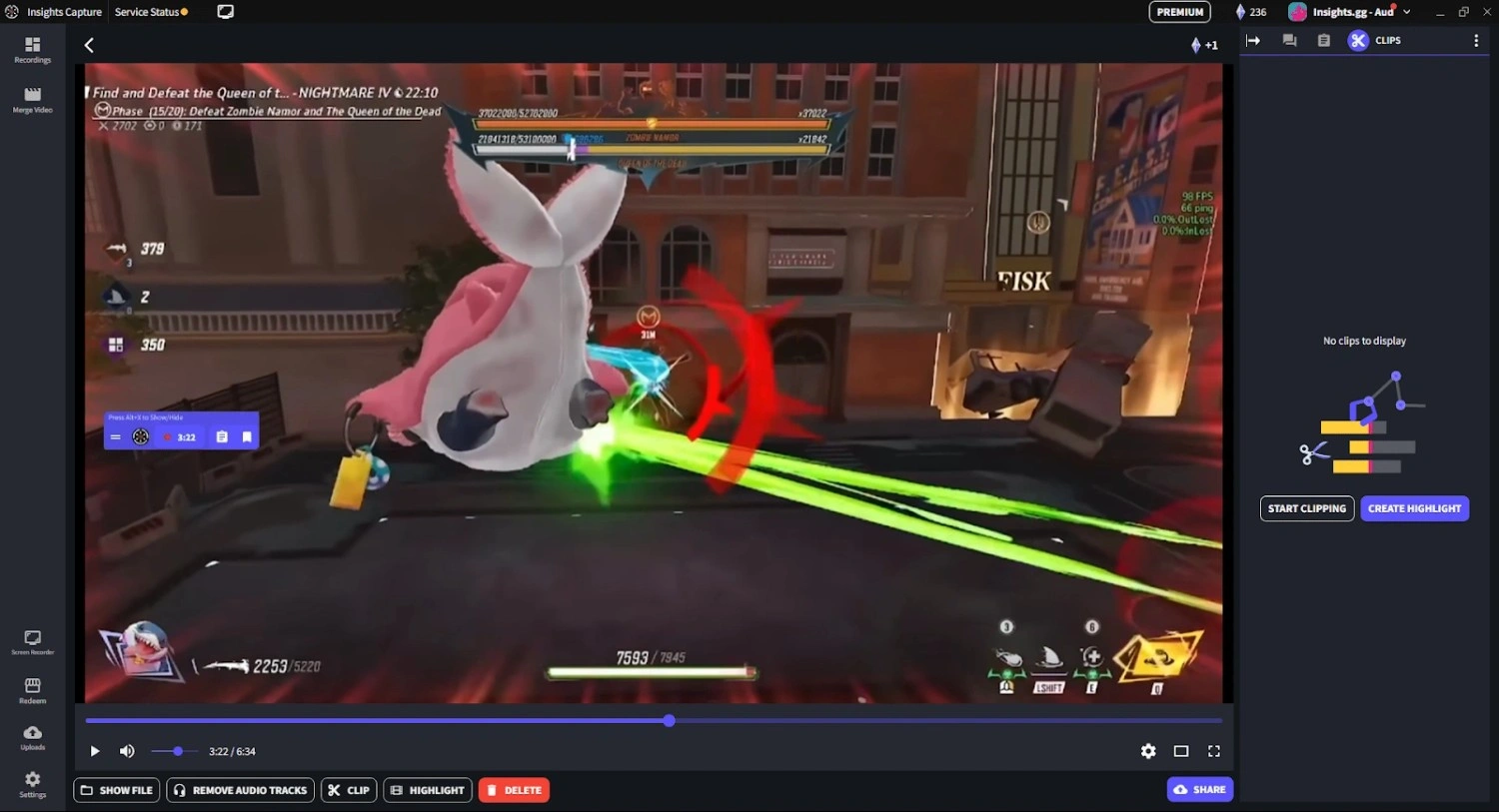
Why Use Insights Capture?
- Free to use
- Smooth performance (even on low-end PCs)
- Records full sessions or only your highlight-worthy moments
- Instant Replay hotkey so you never miss a clutch play
- Supports game audio + microphone recording
How to Record Using Insights Capture:
{{button}}
- Download Insights Capture from Insights.
- Select your game.
- Choose your recording mode:
- Full Recording: Captures everything start to finish.
- Instant Replay: Saves only the last few seconds when something cool happens.
- Full Recording: Captures everything start to finish.
- Turn on microphone recording if you want live commentary.
- Play normally and enjoy. Insights Capture handles the recording.
One of the easiest parts of learning how to make a gaming YouTube video is finding a reliable way to record your gameplay smoothly, and with the right tool, you can do it without any stress or lag.
Step 3. Edit Your Video
Editing is where your gameplay turns into a story. You don’t need advanced skills, just aim to keep the video watchable and focused.
Beginner-Friendly Editing Software:
- CapCut Desktop (Free): simple and intuitive
- DaVinci Resolve (Free): more advanced and powerful
- Premiere Pro (Paid): widely used, but optional
Editing Tips:
- Remove slow or repetitive moments
- Highlight exciting plays or funny reactions
- Add background music (royalty-free only)
- Add text labels for context or humor
- Keep the pacing tight so viewers stay engaged
If live commentary feels awkward, record a voiceover after playing. Many creators do this, especially when starting out.
Step 4. Create a Clickable Thumbnail
Your thumbnail is what gets viewers to click, so it needs to stand out.
Thumbnail Tips:
- Keep one clear main visual focus
- Use bright or contrasting colors
- Add short, bold text (4-6 words max)
- Avoid clutter - simple thumbnails perform better
Free Thumbnail Tools:
- Canva
- Photopea
Even a small improvement in your thumbnail can increase clicks significantly.
Step 5. Upload and Optimize Your Video
When you upload your video to YouTube, optimize it so people can find it.
Title Tips:
Make it clear and searchable:
- “Epic Last-Round Comeback in Ranked!”
- “Beginner Tips for Survival in (Game Name)”
Description:
Write 1-3 sentences explaining what happens in the video and include the game name.
Tags:
Use relevant keywords:
- Your game name
- “gameplay”
- “highlights”
- “funny moments”
- “tutorial”
- specific character/map/weapon names, if relevant
Upload in 1080p or higher whenever possible.
Step 6. Final Tips for Growing as a Beginner
- Don’t compare your start to big YouTubers
- Your first few videos are just practice, improvement comes naturally
- Consistency matters more than perfection
- Show your personality in small ways
- Have fun, that’s the entire point of gaming content
See more: How to Record Minecraft in 1080p & 4K: Best Settings Explained
FAQs: How to Make a Gaming YouTube Video
1. What do I need to start making gaming YouTube videos?
All you really need is a computer or console that runs your game smoothly, recording software like Insights Capture, a decent microphone for commentary, and basic editing tools such as CapCut or DaVinci Resolve. A good idea and your own personality matter more than expensive equipment.
2. How do I record high-quality gameplay without lag?
Use optimized recording tools that rely on hardware acceleration instead of your CPU. Insights Capture is built for this, it records in 1080p or 4K with minimal FPS impact, so your gameplay stays smooth even during intense moments.
3. Do I need to show my face when making gaming videos?
Not necessarily, not every creator needs a facecam. While learning how to record gameplay and yourself at the same time can make your videos feel more personal and engaging, it’s not a requirement for success. What truly matters is your commentary, storytelling, and editing style, the elements that keep viewers watching.
4. What’s the best length for a gaming video?
For beginners, aim for 8–15 minutes. It’s long enough to tell a story or showcase highlights, but short enough to keep viewers watching until the end. YouTube’s algorithm also favors strong watch time over video length alone.
Ready to Make Your First Gaming Video?
Now that you know the basics of how to make a gaming YouTube video, it’s time to jump in and start creating. Record a session, capture your best moments, and experiment with different styles, confidence comes with practice. If you’re looking for an easy, beginner-friendly way to record gameplay, Insights Capture makes it simple to save highlights or full matches effortlessly. Contact us now!






