How to Record Call of Duty Gameplay on PC in 4K Ultra Settings
Ready to make your Call of Duty gameplay look like it was filmed by a Hollywood camera crew? This guide teaches you how to record in buttery-smooth 4K Ultra while keeping FPS higher than your KD on a good day. From sweaty Warzone wipes to cinematic campaign shots, your footage is about to hit different. And with Insights Capture? Every clutch moment gets saved even when you forget to hit record.
Call of Duty is one of the most popular first-person shooters in the world, known for its fast action, stunning graphics, and intense multiplayer firefights. Whether you are jumping into chaotic matches in Call of Duty: Black Ops 7 or pushing through the campaign, knowing how to record call of duty gameplay on pc in 4K Ultra settings ensures every detail is captured with incredible clarity, from weapon textures to explosive effects. If you want smooth gameplay and crisp, professional-quality footage, having the right setup and software is essential. In this guide, we’ll walk you through how to record in true 4K using the best tool for the job: Insights Capture.
Why 4K Ultra Settings Matter
Recording in 4K Ultra settings allows you to preserve all the detail and intensity of Call of Duty’s graphics. From realistic environments to precise weapon textures, capturing gameplay at this resolution ensures your videos look professional and immersive, whether you’re creating content for YouTube, Twitch highlights, or personal archives. However, 4K recording demands a capable PC and optimized software to prevent lag or dropped frames.
Best Software to Record Call of Duty in 4K
There are several software options for recording PC gameplay, but not all are created equal:
- OBS Studio: Free and highly customizable, OBS Studio is popular among content creators. It supports 4K recording but can be complex to set up, and configuring it for ultra high resolutions may require some technical knowledge.
- NVIDIA ShadowPlay: Easy for NVIDIA GPU owners, but has minimal built-in editing tools compared to more advanced recording software.
- Xbox Game Bar: Built into Windows 11, Xbox Game Bar is easy to use and requires no additional downloads. While convenient for casual recording, it doesn’t include advanced features like instant replay or multi-source capture.
Insights Capture stands out because it’s free and records gameplay without adding a watermark, making it an easy and professional solution for PC gamers.
{{button}}
It’s designed for high quality, hassle-free recording, allowing you to capture stunning 4K footage without complicated setups or performance issues.
Watch more: How to record Call of Duty: Warzone?
How to Record Call of Duty Gameplay in PC in 4K with Insights
Here’s a step-by-step guide to recording your gameplay in 4K Ultra settings using Insights Capture:
1. Download and Install Insights Capture
- Visit Insights to download Insights Capture.
- Install the software and follow the setup instructions. It works seamlessly with most PC configurations and doesn’t interfere with your gaming performance.
2. Configure Your Call of Duty Graphics Settings
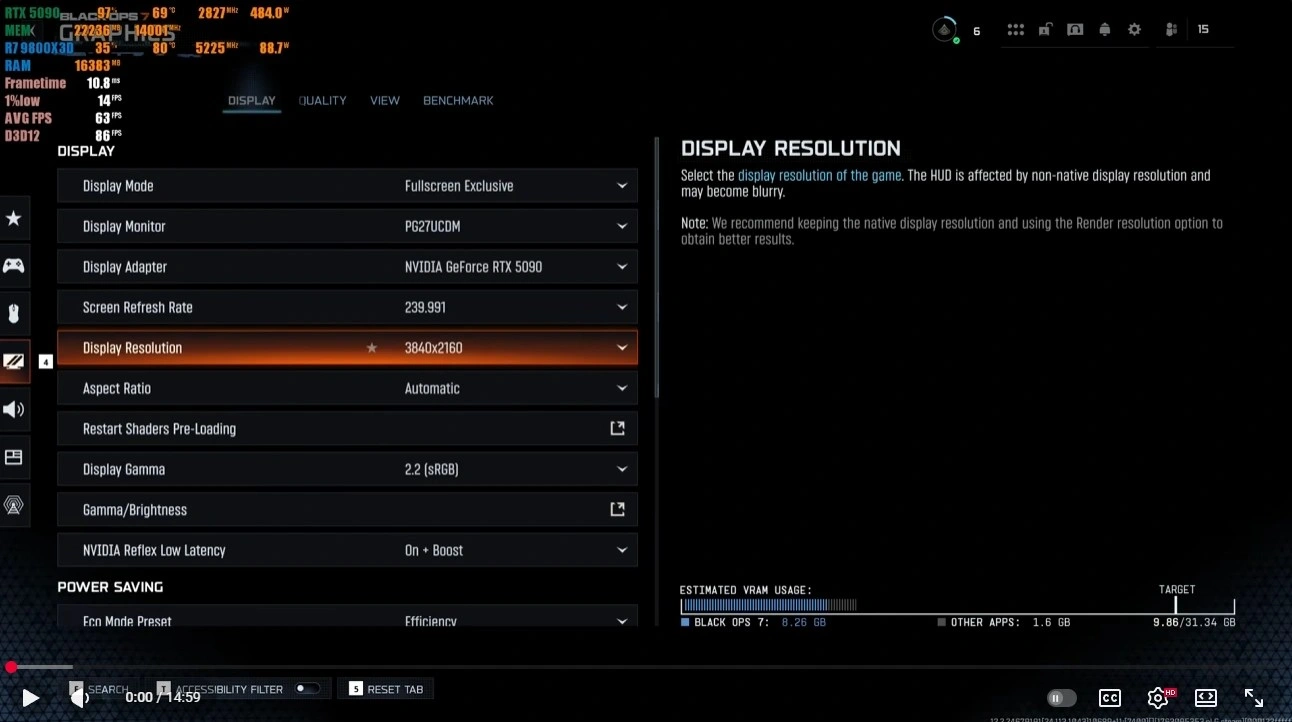
- Launch Call of Duty and go to Settings → Graphics.
- Set the Resolution to 3840x2160 (4K) and Quality Preset to Ultra.
- Enable V-Sync and High Frame Rate options if supported, to ensure smooth gameplay during recording.
3. Set Up Insights Capture
- Open Insights Capture and select New Recording.
- Choose the Game Capture Mode, which ensures the software records the game window without capturing unnecessary background apps.
- Set the Resolution to match your in-game 4K Ultra settings.
- Adjust Frame Rate to 60 FPS for smooth, cinematic recording.
4. Optional: Enable Instant Replay
- Insights Capture offers an Instant Replay feature. Turn this on to automatically save highlights of your best moments, such as kills, wins, or clutch plays, without recording hours of footage manually.
5. Start Recording

- Press Start Recording in Insights Capture before launching Call of Duty.
- Play your game as usual, Insights Capture will handle the high-quality 4K recording.
- After finishing, press Stop Recording and your footage is ready to edit or share.
Tips for Smooth 4K Recording
- Use a high-performance PC: 4K Ultra settings require a strong GPU and CPU. A system with at least an NVIDIA RTX 3070 or AMD equivalent is recommended.
- Monitor your storage: 4K videos take up a lot of space. Make sure you have sufficient SSD storage for uninterrupted recording.
- Optimize settings: If you notice lag, slightly lowering shadow or texture quality can improve performance without compromising much on visuals.
Advanced Tips for Content Creators
If you are preparing to create content for YouTube, Twitch, or other platforms, it helps to understand how to make a gaming youtube video that stands out. Keep these additional tips in mind to improve quality, engagement, and viewer satisfaction:
- Use overlays or webcam capture: Insights Capture allows you to include webcam footage or overlays, perfect for reaction videos or tutorials.
- Enable audio separation: Record game audio and microphone separately. This gives you more flexibility during editing.
- Organize your recordings: Create a consistent folder structure for your footage to make editing faster and more efficient.
- Experiment with slow motion or cinematic captures: Many content creators enhance their videos by slowing down critical moments. Insights Capture supports high-frame-rate recording, which is perfect for smooth slow motion playback.
Why Insights Capture Is the Best Tool for Call of Duty Recording
When it comes to recording Call of Duty gameplay in 4K Ultra settings, no tool balances performance, clarity, and ease of use better than Insights Capture. Designed specifically for fast-paced shooters, it delivers smooth, professional-quality recordings without slowing down your system, even during intense firefights, streaks, or Warzone endgame circles.
Insights Capture uses hardware-accelerated encoding such as NVENC, AMD AMF, and Intel encoders to let your GPU handle the heavy processing. This avoids FPS drops, stuttering, and input delay that often happen with traditional recorders. When learning how to record call of duty gameplay on pc, this makes a huge difference because your ranked grinds, massive plays, and tutorial recordings all stay sharp and stable, frame after frame.
The built-in Instant Replay feature is a must-have for Call of Duty players. Even if you’re not actively recording, you can instantly save the last few seconds or minutes of gameplay, perfect for capturing unexpected nukes, quad kills, or clutch 1v4 situations.
On top of high-quality recording, Insights Capture includes powerful editing and VOD review tool. You can trim clips, break down fights, analyze recoil control, and review positioning, making it invaluable for improving gameplay or producing polished content.
Key Benefits of Insights Capture
- Hardware-accelerated 4K recording for crystal-clear gameplay footage
- Instant Replay to save clutch moments, kills, and highlight streaks
- Low system impact, ensuring no FPS loss during ranked or competitive matches
- Built-in trimming and editing tools for quick highlight creation
- Cloud syncing to store and manage clips across devices
- VOD Review tool for analyzing recoil, movement, spacing, and aim patterns
Perfect For:
- YouTubers creating 4K tutorials, montages, or full gameplay breakdowns
- Warzone players capturing endgame wins, snipes, and high-kill games
- Ranked grinders reviewing mistakes and improving positioning
- Competitive teams analyzing strategies and breaking down matches with VOD review
With its low-impact performance and creator-focused tools, Insights Capture is the ideal choice for anyone who wants to record Call of Duty gameplay at the highest quality, without sacrificing in-game performance.
See more: How to Record Fortnite on PC Like a Pro Streamer
FAQs: How to Record Call of Duty Gameplay
1. What is the best software to record Call of Duty in 4K?
The best software for recording Call of Duty in 4K is Insights Capture, thanks to its hardware-accelerated encoding and extremely low system impact. It records in true 4K without watermarks, supports Instant Replay for quick highlight saving, and delivers smooth performance even during intense competitive matches or Warzone endgame fights. Unlike simpler tools such as Xbox Game Bar or NVIDIA ShadowPlay, it gives you professional-quality recording without complicated setup.
2. How do I record Call of Duty without lag?
To record Call of Duty without lag, use a recorder that supports GPU-based encoding and keep your PC optimized by closing unnecessary background apps. Recording in fullscreen mode, updating your GPU drivers, and saving files to an SSD also help maintain stable FPS. Insights Capture is specifically designed to avoid performance drops by offloading recording tasks to your GPU, keeping gameplay smooth even at 4K Ultra settings.
3. Can I record CoD gameplay on a low-end PC?
Yes, you can record Call of Duty on a low-end PC by lowering your in-game settings and using a lightweight recorder. Switching the resolution to 1080p, turning down shadows and effects, and enabling NVENC or AMD hardware encoding can dramatically improve performance. Insights Capture is one of the few tools optimized for low-end systems, providing smooth highlight recording without overloading the CPU.
4. What bitrate should I use for 4K Ultra recordings?
The ideal bitrate for 4K Ultra Call of Duty recordings is between 20,000 and 30,000 kbps if you’re uploading to YouTube or TikTok, and between 35,000 and 55,000 kbps for cinematic or editing-heavy footage. Recording at 60 FPS will give you the smoothest playback, especially for recoil patterns, movement, and fast-paced gunfights. Pairing these settings with GPU-based encoding ensures your footage stays sharp while keeping performance stable.
Conclusion
Capturing your Call of Duty gameplay in 4K Ultra is easier than ever, especially once you understand how to record call of duty gameplay on pc using the right tools. With Insights Capture, you can save your best moments effortlessly, without watermarks or complicated setup steps. Whether you are showcasing your skills in Black Ops 7, creating YouTube content, or saving highlights for later, this recorder ensures every detail shines. Start recording today and turn your best matches into cinematic, high-quality footage ready to share with the world. Contact us now!






